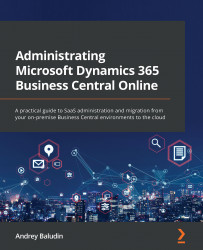Migration schema and the main nodes
The Cloud Migration tool consists of the following nodes:
- On-premises SQL Server database or Azure SQL Database
- Self-hosted integration runtime or Azure runtime
- Azure Data Factory pipelines
- Azure Integration Runtime for Data Factory
- Business Central SaaS
The common migration schema looks like this:
Figure 8.7 – Cloud Migration schema
If you migrate from an on-premises SQL Server database, you must install the self-hosted integration runtime and register it with a special authentication key, which you get during the setup, to let Azure Data Factory connect to the database.
Figure 8.8 – Self-hosted integration runtime authentication key
For Azure SQL Database, the integration runtime is created automatically. Azure Data Factory only uses your SQL Server permissions with the user account that you use for the migration.