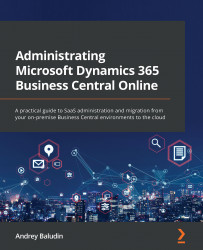Creating a copy of the existing environment
Sometimes, you need to have a copy of the production environment. The reasons could be very different. Let's look at some of them:
- You might need a sandbox with fresh data.
- You might want to debug your production environment.
- You might want to test some new features.
For all of these cases, you would like to have a production copy, or maybe some other environment copy.
Using this functionality, you can copy not only production environments but also any other environment that you have. You can do this quickly with a few clicks. Even if after your tests, data is crushing in your environment copy, just delete it and create a copy again.
So, let's see what you need to do if you want to copy your environment:
- Open the Environments list and click on the environment's name that you want to copy.
- On the environment's card, click on the Copy button:
Figure 2.7 ...