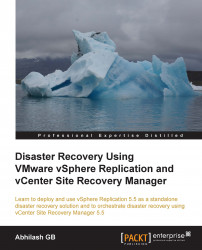An ongoing replication can be paused regardless of the status it is in. Pausing a replication will stop VR from tracking the changes to the VMDK files. The following procedure will guide you through the steps required to pause an ongoing replication:
Connect to the vCenter Server and navigate to the inventory home page.
Click on vSphere Replication to bring up the vSphere Replication home page.
Click on Monitor to go to the monitor tab with the vSphere Replication subtab selected.
In the left pane, you will find both Outgoing Replications and Incoming Replications as selected. Make an appropriate selection depending on whether you are at the local or the remote vCenter Server.
Select the replication that you want to pause and click on the Pause option in the Actions menu, as shown in the following screenshot:

Click on Yes on the confirmation window.
Once the replication has been successfully stopped, the status should read Paused.
On pausing an ongoing replication...