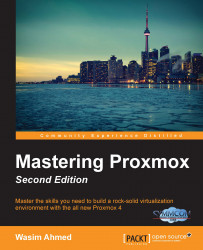Although the basic installation works in all scenarios, there may be times when the advanced installation option may be necessary. Only the advanced installation option provides you the ability to customize the main OS drive.
A common practice for the operating system drive is to use a mirror RAID array using a controller interface. This provides drive redundancy if one of the drives fails. This same level of redundancy can also be achieved using a software-based RAID array, such as ZFS. Proxmox now offers options to select ZFS-based arrays for the operating system drive right at the beginning of the installation. For details on ZFS, if you are not familiar with it, refer to https://en.wikipedia.org/wiki/ZFS.
Note
It is a common question to ask why one should choose ZFS software-based RAID over tried and tested hardware-based RAID. The simple answer is flexibility. A hardware-based RAID is locked or fully dependent on the hardware RAID controller interface that created the array, whereas a ZFS software-based RAID is not dependent on any hardware, and the array can easily be ported to different hardware nodes. Should a RAID controller failure occur, the entire array created from that controller is lost unless there is an identical controller interface available for replacement. The ZFS array is only lost when all the drives or maximum tolerable number of drives are lost in the array.
Besides ZFS, we can also select other filesystem types, such as ext3, ext4, or xfs, from the same advanced option. We can also set the custom disk or partition sizes through the advanced option. The following screenshot shows the installation interface with the Target Harddisk selection page:
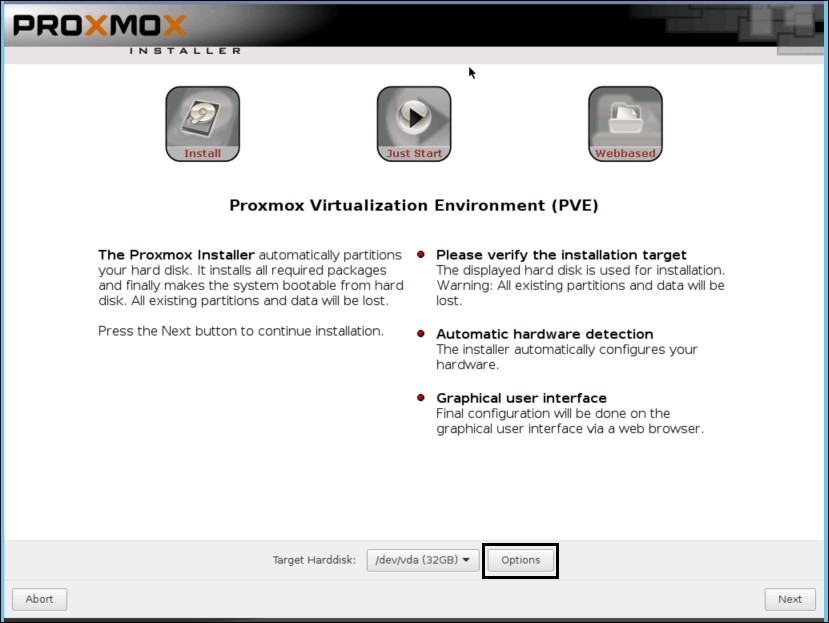
Click on Options, as shown in the preceding screenshot, to open the advanced option for the Hard disk. The following screenshot shows the options window after clicking on the Options button:
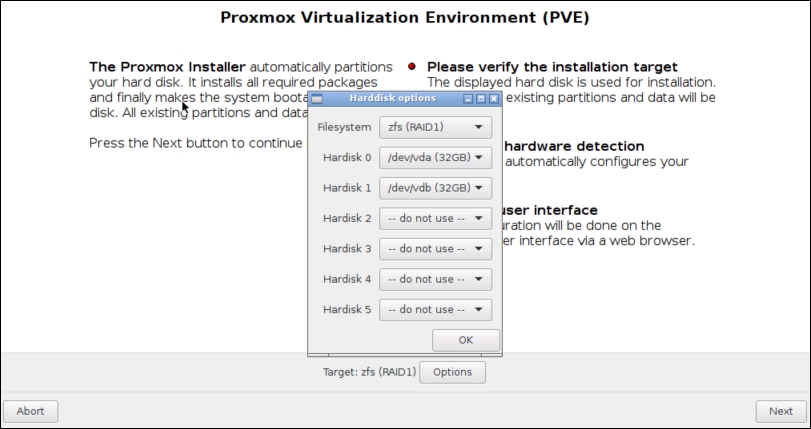
In the preceding screenshot, we selected ZFS RAID1 for mirroring and the two drives, Harddisk 0 and Harddisk 1 respectively, to install Proxmox. If we pick one of the filesystems such as ext3, ext4, or xfs instead of ZFS, the Harddisk options dialog box will look like the following screenshot, that is, with different set of options:
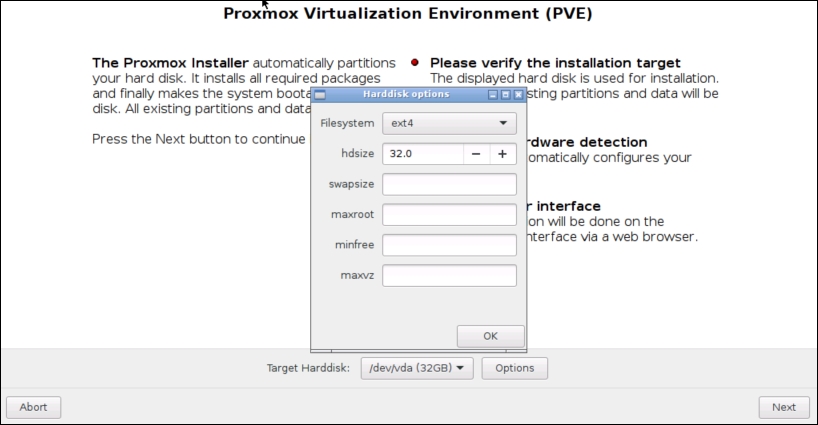
Selecting a filesystem gives us the following advanced options:
hdsize: This is the total drive size to be used by the Proxmox installation.
maxroot: This defines the maximum size to be used by the root partition.
minfree: This defines the minimum free space that should remain after the Proxmox installation.
maxvz: This defines the maximum size for data partition. This is usually
/var/lib/vz.