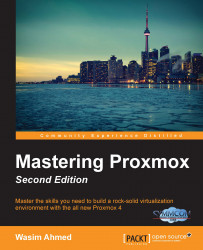This menu tab is visible when a Pool is selected from the left navigation pane.
The Summary menu for the pool only shows the Comment description for the Pool, as shown in the following screenshot:
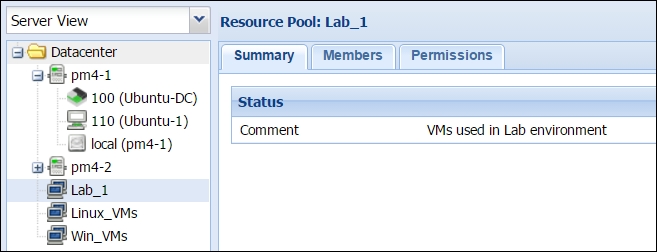
This menu shows all the resources currently allocated to the selected Pool. For example, in our example pool named Lab_1, we have a KVM VM #100, LXC container #100, and local storage allocated, as shown in the following screenshot:
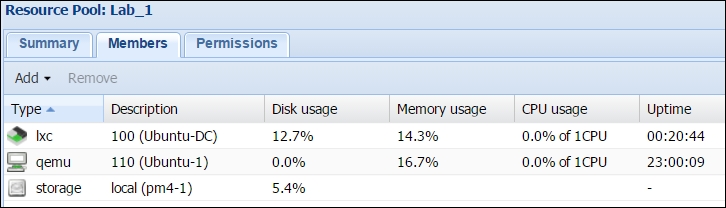
New resources can be added through the Add drop-down menu. We can only add virtual machines and storage to a pool. To add a KVM or LXC virtual machine, we will need to know the ID as there is no drop-down list from which you can select a virtual machine. The following screenshot shows the virtual machine's Add dialog box:
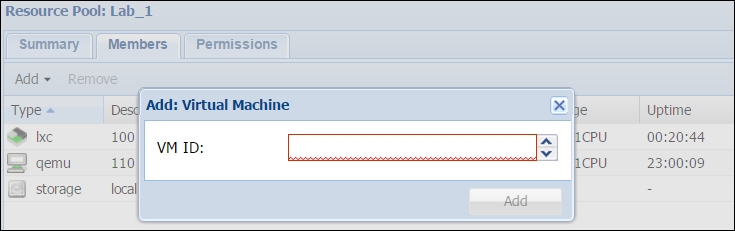
To add Storage to a pool, there is a drop-down list with the available storage options attached to a Proxmox cluster, as shown in the following screenshot: