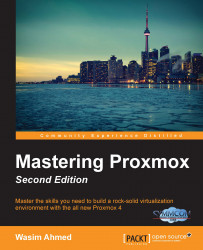Based on the foundation laid out by the first edition, this book, Mastering Proxmox, Second Edition, brings updated information and details of new features about the Proxmox. Since the first edition of this book was published, Proxmox has been through many changes. Through this second edition, I am confident that readers will be able to upgrade their skills while building and managing even better Proxmox clusters.
This book shows the inner workings of Proxmox, including virtual network components, shared storage systems, Proxmox firewall, and high availability.
Chapter 1, Understanding Proxmox VE and Advanced Installation, gives a brief description of what Proxmox VE actually is, its strengths and weaknesses, and advanced features. This chapter will also guide a user to understand advanced installation in the Proxmox cluster.
Chapter 2, Exploring the Proxmox GUI, discusses the graphical user interface. The bulk of the Proxmox cluster is managed through GUI.
Chapter 3, Proxmox under the Hood, explains the Proxmox directory structure and configuration files. This chapter will also show what mounting options Proxmox uses for its storage system. Configuration files will be analyzed line by line to show their functions.
Chapter 4, Storage Systems, explains how Proxmox interacts with the storage system and types of storage system supported. It will also show what types of image format are supported and when to use them in detail. Both local and shared storage systems will be covered.
Chapter 5, KVM Virtual Machines, covers how to create and manage any number of KVM virtual machines and their advanced configuration.
Chapter 6, LXC Virtual Machines, covers how to create and manage any number of LXC containers and their advanced configuration. LXC has been added to Proxmox version 4 to replace OpenVZ-based VM completely.
Chapter 7, Network of Virtual Networks, goes into the details of how networking is handled in Proxmox 4. It explains the different networking components used in Proxmox to build virtual networks.
Chapter 8, The Proxmox Firewall, shows built-in firewall options for Proxmox clusters and how to protect a cluster as a whole, or a VM and host nodes individually.
Chapter 9, Proxmox High Availability, shows new HA features introduced in Proxmox VE 4 along with a brand new HA simulator. This chapter also shows high availability for storage system to truly have an HA cluster.
Chapter 10, Backup/Restore VMs, dives deeper in the backup/restore strategy of Proxmox. It explains in detail the backup and restore feature of Proxmox for disaster planning.
Chapter 11, Updating and Upgrading Proxmox, shows how to properly update and upgrade a Proxmox node. It explains how to keep Proxmox up to date.
Chapter 12, Monitoring a Proxmox Cluster, shows how to use Zabbix to monitor an entire Proxmox cluster, including sending e-mail notifications during a failure.
Chapter 13, Proxmox Production-Level Setup, explains different components in a production-level cluster. We will look at how to put a Proxmox cluster in a production environment with minimum downtime. We will go through TO DOs, production requirements, and enterprise class hardware setup for Proxmox.
Chapter 14, Proxmox Troubleshooting, lists real incidents with solutions that may arise in the Proxmox cluster. All information is taken from real-world scenarios based on real issues.
Since we will be working with Proxmox clusters throughout the book, it will be extremely helpful to have a working Proxmox cluster of your own. A very basic cluster of two to three nodes will be fine. The steps should be performed as listed in a way that it prepares the system environment to be able to test the codes of the book:
Proxmox VE:
Download ISO, then burn a disk from the image.
Load CD/DVD into drive and power up the node.
Press Enter at the prompt boot to begin installation.
The entire installation process is graphical with some text boxes to fill in. When prompted, enter a new password, select country, IP address, and netmask, gateway. IP address, netmask, and gateway should be based on the network the server is being installed on.
When prompted, eject the disk and reboot to finish installation.
Follow these steps for the other Proxmox node.
Use a browser and enter the link in this format to go to the Proxmox GUI,
https://<node_ip_address>:8006. When prompted, enter the user name, root, and password, the same one created during installation.Click OK when prompted with nonsubscription message box.
Use Putty software to access Proxmox Node through SSH. Use
<node_ip_address>as host and port 22.CEPH requires a separate network to operate correctly. Here, we will configure the second network interface card for all Proxmox nodes with a different subnet. Do this on all nodes:
# nano /etc/network/interfaces auto eth2 iface eth2 inet static address 192.168.20.1 netmask 255.255.255.0
Use the preceding format for other two nodes and use IP address
192.168.20.2and192.168.20.3,respectively.Install CEPH on all Proxmox nodes by running this command:
Create the initial CEPH cluster from one node only:
# pveceph init –network 192.168.20.0/24Create the first CEPH monitor from the first Proxmox node:
# pveceph createmonCreate other two monitors from the Proxmox GUI | CEPH | Mon menu system.
Create OSDs from the Proxmox GUI | CEPH | OSD menu. Select a drive other than the drive used to install Proxmox OS.
FreeNAS:
Download the FreeNAS ISO file from their website and prepare a disk with the image file.
Plug in an USB flash drive. Load the CD into the drive and power up the node.
FreeNAS also has graphical installation. Simply, press Enter to go through every prompt. FreeNAS does not require any text box information.
Select Install/upgrade when prompted.
Select the USB flash drive to install FreeNAS when prompted.
Eject the installation disk and select Reboot when prompted at the end of installation process.
If the existing network has a DHCP server available, the FreeNAS node will automatically pick up an IP address. You will find the assigned IP address at the prompt after reboot is completed.
Use a browser and enter the IP address to access FreeNAS web management GUI.
This book is for readers who want to build and manage a virtual infrastructure based on Proxmox as hypervisor. Whether the reader is a veteran in the virtualized industry but has never worked with Proxmox, or somebody just starting out a promising career in this industry, this book will serve you well.
In this book, you will find a number of text styles that distinguish between different kinds of information. Here are some examples of these styles and an explanation of their meaning.
Code words in text, database table names, folder names, filenames, file extensions, pathnames, dummy URLs, user input, and Twitter handles are shown as follows: "To change the font color, edit the debian theme file in /etc/grub.d/05_debian_theme."
A block of code is set as follows:
logging {
debug: on
to_logfile : yes
to_syslog : no
timestamp : on
}
/var/log/<filename>.log {
daily
rotate 5
copytruncate
}Any command-line input or output is written as follows:
# /etc/pve/nodes/pm4-1/qemu-server/110.conf
New terms and important words are shown in bold. Words that you see on the screen, for example, in menus or dialog boxes, appear in the text like this: "Clicking the Next button moves you to the next screen."
Feedback from our readers is always welcome. Let us know what you think about this book—what you liked or disliked. Reader feedback is important for us as it helps us develop titles that you will really get the most out of.
To send us general feedback, simply e-mail <[email protected]>, and mention the book's title in the subject of your message.
If there is a topic that you have expertise in and you are interested in either writing or contributing to a book, see our author guide at www.packtpub.com/authors.
Now that you are the proud owner of a Packt book, we have a number of things to help you to get the most from your purchase.
We also provide you with a PDF file that has color images of the screenshots/diagrams used in this book. The color images will help you better understand the changes in the output. You can download this file from http://www.packtpub.com/sites/default/files/downloads/MasteringProxmoxSecondedition_ColorImages.pdf.
Although we have taken every care to ensure the accuracy of our content, mistakes do happen. If you find a mistake in one of our books—maybe a mistake in the text or the code—we would be grateful if you could report this to us. By doing so, you can save other readers from frustration and help us improve subsequent versions of this book. If you find any errata, please report them by visiting http://www.packtpub.com/submit-errata, selecting your book, clicking on the Errata Submission Form link, and entering the details of your errata. Once your errata are verified, your submission will be accepted and the errata will be uploaded to our website or added to any list of existing errata under the Errata section of that title.
To view the previously submitted errata, go to https://www.packtpub.com/books/content/support and enter the name of the book in the search field. The required information will appear under the Errata section.
Piracy of copyrighted material on the Internet is an ongoing problem across all media. At Packt, we take the protection of our copyright and licenses very seriously. If you come across any illegal copies of our works in any form on the Internet, please provide us with the location address or website name immediately so that we can pursue a remedy.
Please contact us at <[email protected]> with a link to the suspected pirated material.
We appreciate your help in protecting our authors and our ability to bring you valuable content.
If you have a problem with any aspect of this book, you can contact us at <[email protected]>, and we will do our best to address the problem.