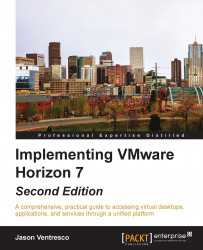Chapter 1, VMWare Horizon View Infrastructure Overview, provided an overview of most of the key features of VMware App Volumes. To summarize that information, VMware App Volumes can be used to decouple applications from Horizon desktops and Windows RDS servers, be they user-installed or ones packages and assigned by App Volumes administrators. The following diagram explains the conceptual relationship between the Horizon desktop and the Windows RDS server OS, the App Volumes Agent, and the AppStacks and Writable Volumes.

Tip
RDS servers used with Horizon application streaming cannot use Writable Volumes, nor would they need them since Horizon clients using that feature don't have the ability to install applications on the hosting server.
The capabilities enabled by App Volumes are transparent to the client, as shown in the following screenshot, which shows the client view from Windows Explorer for a Horizon desktop, next to the virtual desktop hard disk configuration as...