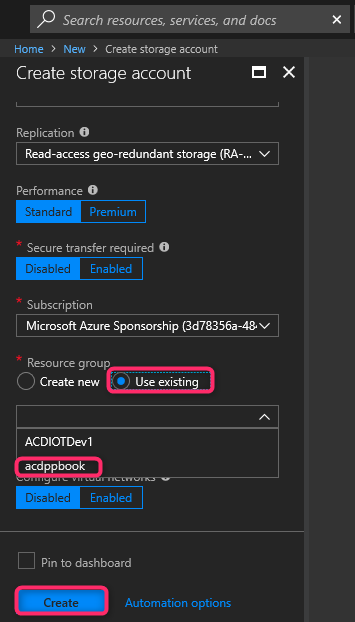To add a storage account to your resource group, perform the following steps:
- Open your Azure portal at https://portal.azure.com.
- In the portal, click on Create a resource | Storage | Storage account - blob, file, table, queue, as shown in the following screenshot:
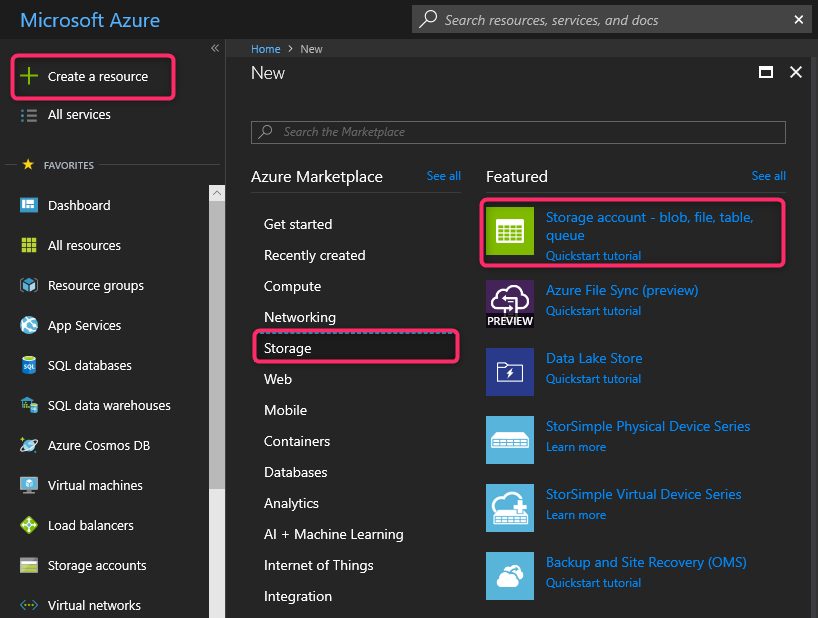
- On the Create storage account blade, type a unique name for the storage account you are creating in the Name textbox. If the name is unique, you will see a green tick:
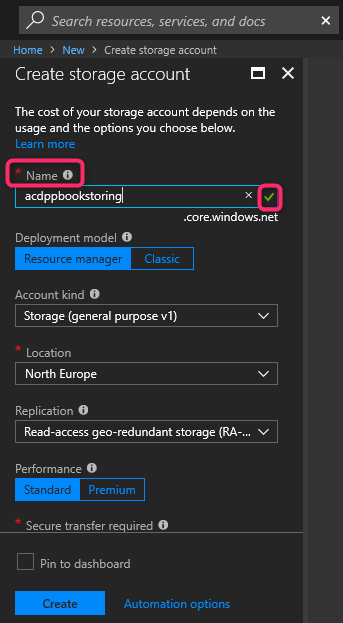
- In the Location list, select the same location you have been using for the resource group:
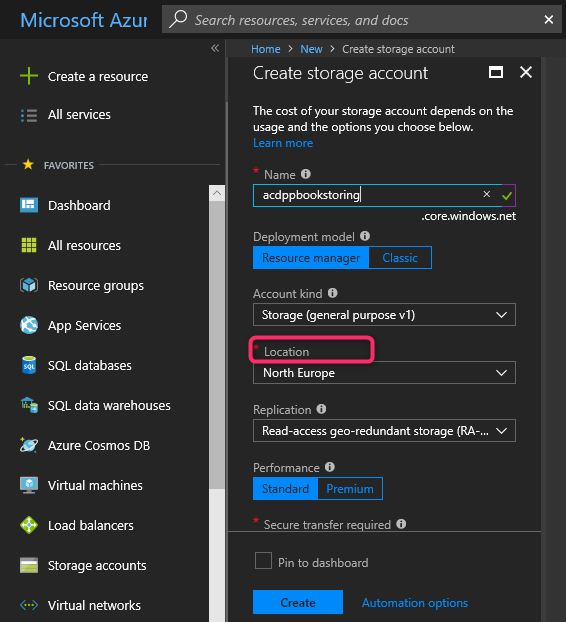
- In the Resource group blade, click the Use existing checkbox, then search for and select acdppbook in the drop-down list, and then click on the Create button, as shown in the following screenshot: