As mentioned in the first part, we are doing the necessary preliminary work in the Azure management portal. Before we can create an Azure Cloud Service and deploy it to the Azure platform, we still need a so-called hosting container for the service.
We are now going deeper into the hosting of the container. I will show you how to create a hosting container and how you can work with it.
Let's start:
- Open your Azure management portal at https://portal.azure.com.
- In the portal, click on +Create a resource as shown in the following screenshot:
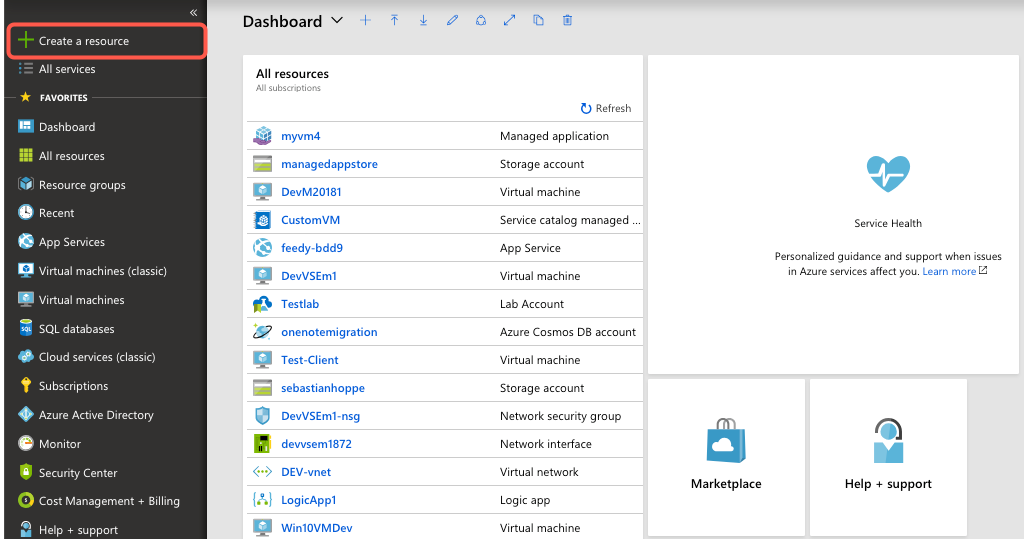
- Now click on Compute, and then click Cloud Service:
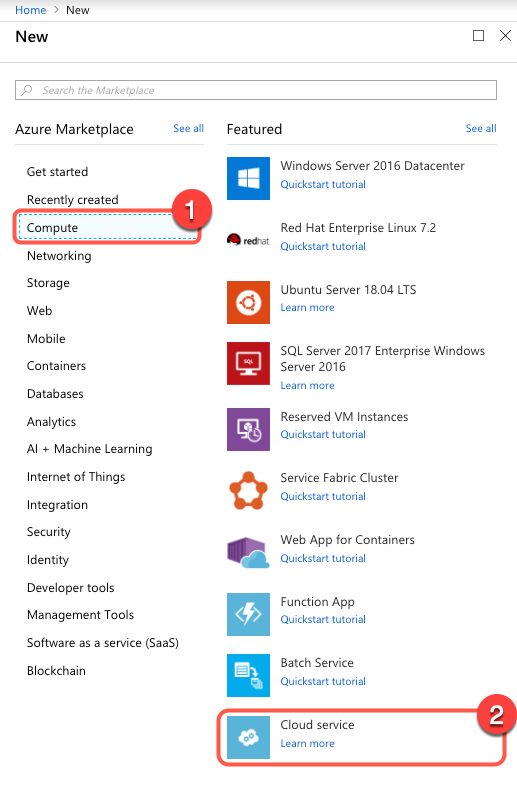
- Now the Cloud services (classic) window will appear as shown in the following screenshot:
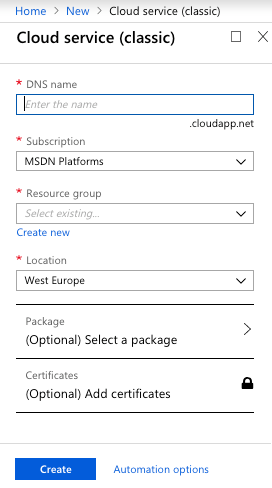
- Type a unique name for the service you are creating in the DNS name box. If the name is unique, you will see a green tick:
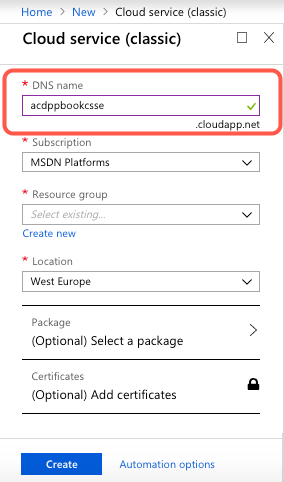
- Next, choose a Subscription (or use the default subscription) as shown in the following screenshot:
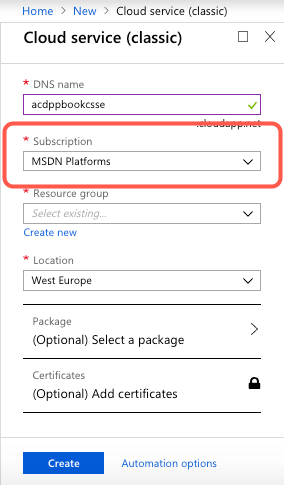
- In the Resource group section, select acdppbookse from...



