To create an ARM template, perform the following steps:
- Open your Visual Studio. First, click on the File button, then click on New and the Project... link, as shown in the following screenshot:
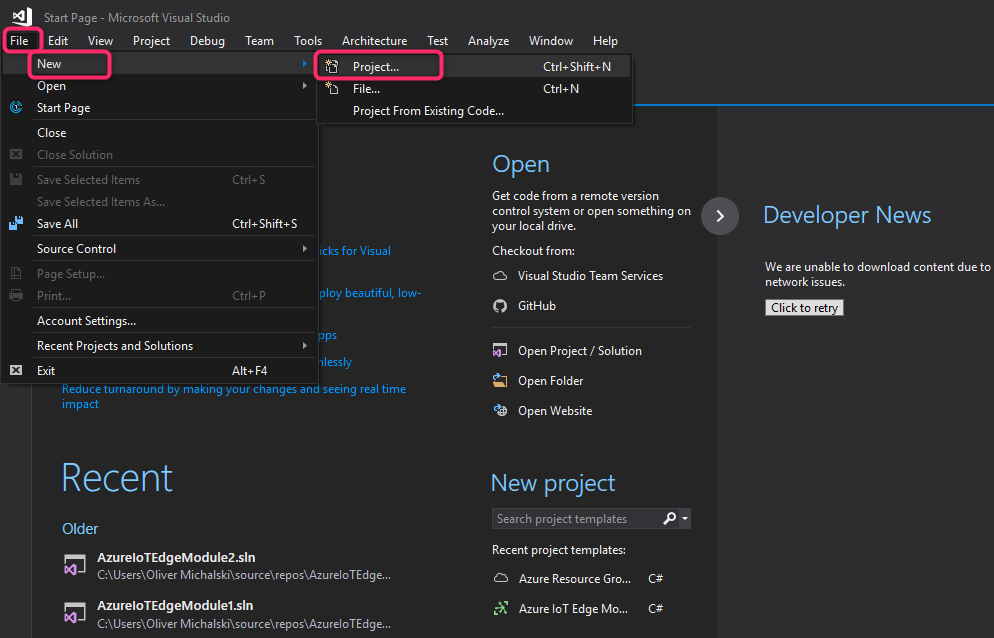
- The selection dialog opens with the available project templates. The required template, Azure Resource Group, can be found in the Cloud area:
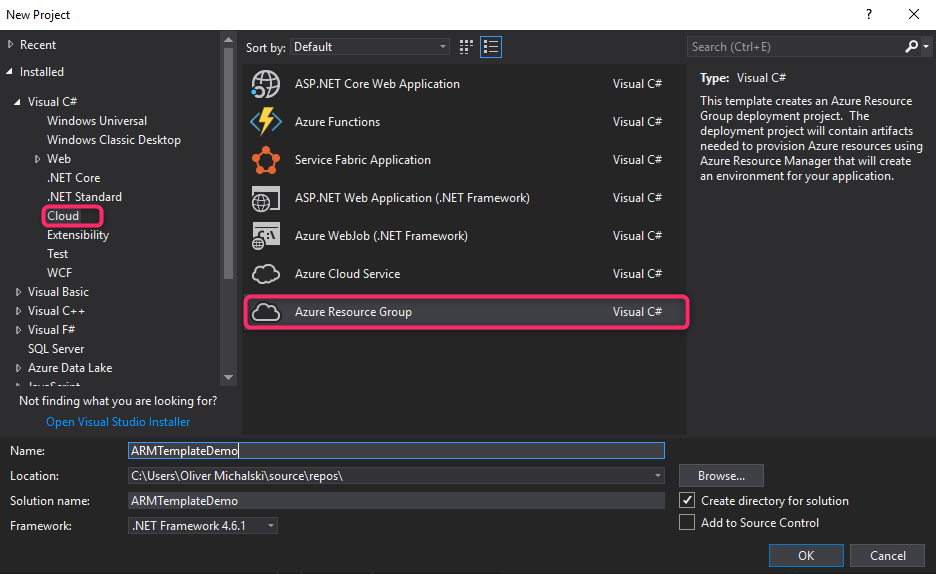
If you use an older version of Visual Studio and do not find the entry there, you have probably forgotten to install the Azure SDK and Azure VS tooling.
- If everything is clear, specify a project name, for example, ARMTemplateDemo, and press the OK button.
- Now, another selection dialog opens, this time with a list of available Azure templates. For our demo, we need Blank Template. Select the entry and press the OK button:

- Wait briefly until the project has been loaded. You should now see the following screen:
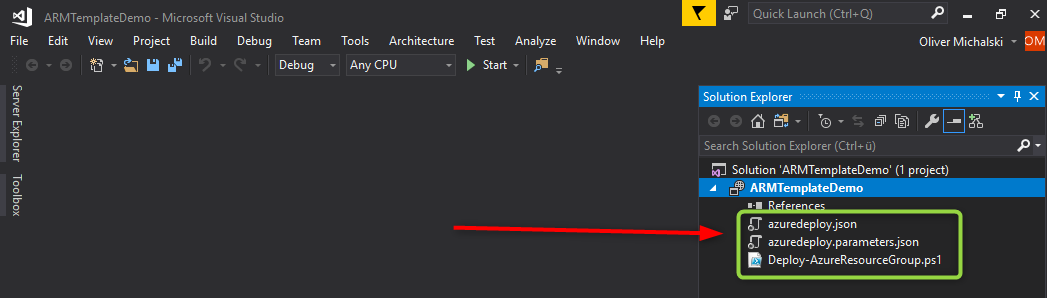
The project consists of the following three artifacts:
-
- azuredeploy...



