As you already know, Azure by default routes every traffic to its virtual network gateways. Azure also routes any traffic in any direction. If you want to change those default behaviors, you need to create custom routes:
- First you need to look for the Route table within the Azure marketplace:
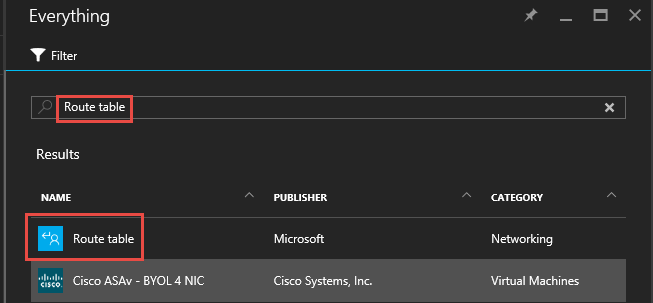
- The only option in the enrollment process to give your route table a name. The rest will be done through Route table settings in the Resource group:
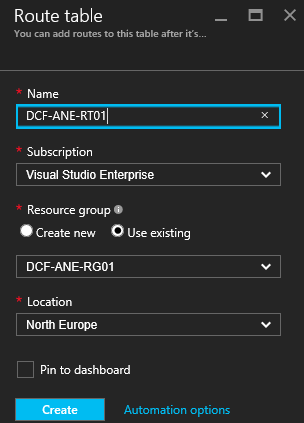
- After you created the Route table, you need to go back to your resource group and select the route table you created:
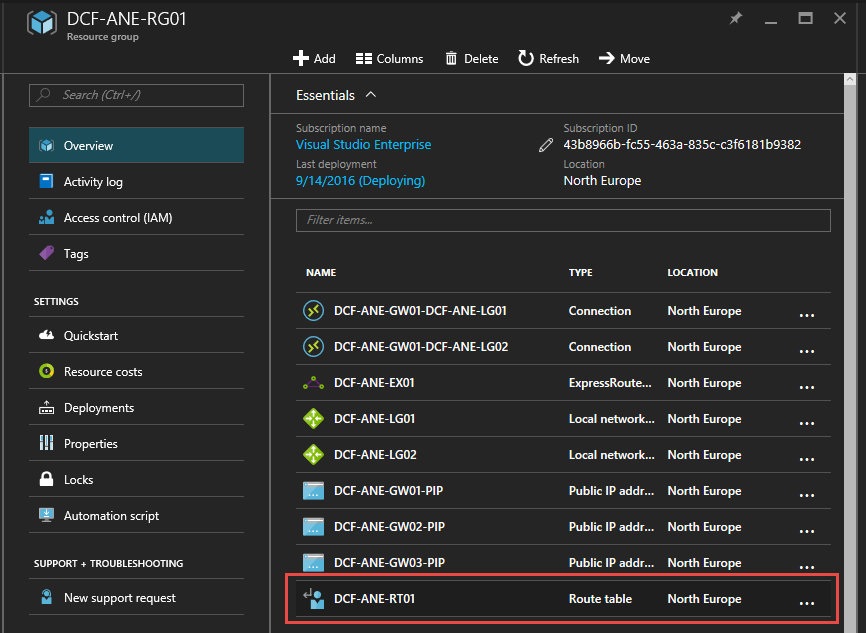
- The Settings blade opens. Here you click first on Subnets to open the detail blade to associate subnets to that routing table:
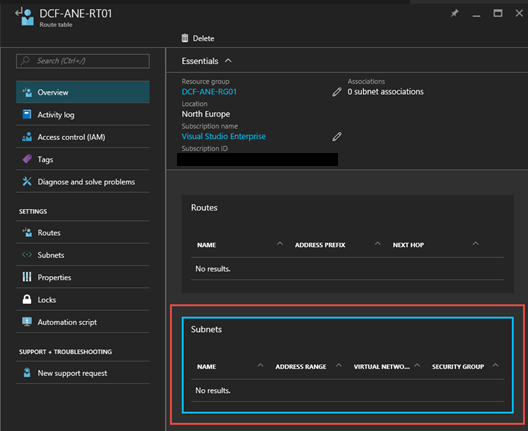
- In the details blade, you click on Associate and add the Azure VNet where the route table should be applied to:
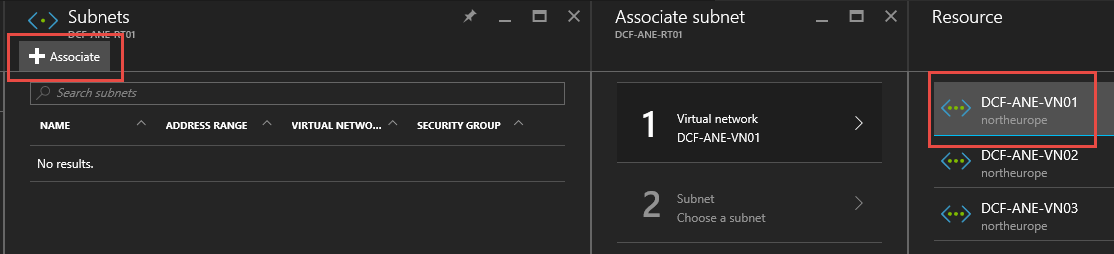
- Then choose the subnet where you want to apply the table to and click OK to commit:
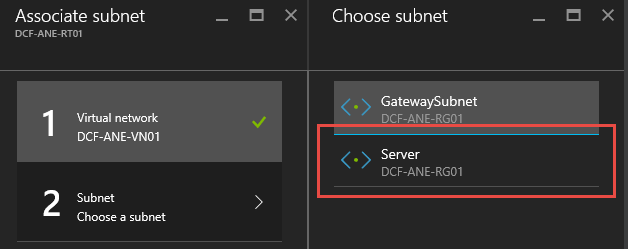
- As soon as the subnet association is created, you need to configure...



