We have finished the topic of exporting to an ARM template. Now the question arises—what is missing? As I said earlier, the feature supports the ability to redeploy and modify templates. We shall take a look now:
- Go back to the Automation script view. Click on Deploy, as shown in the following screenshot:
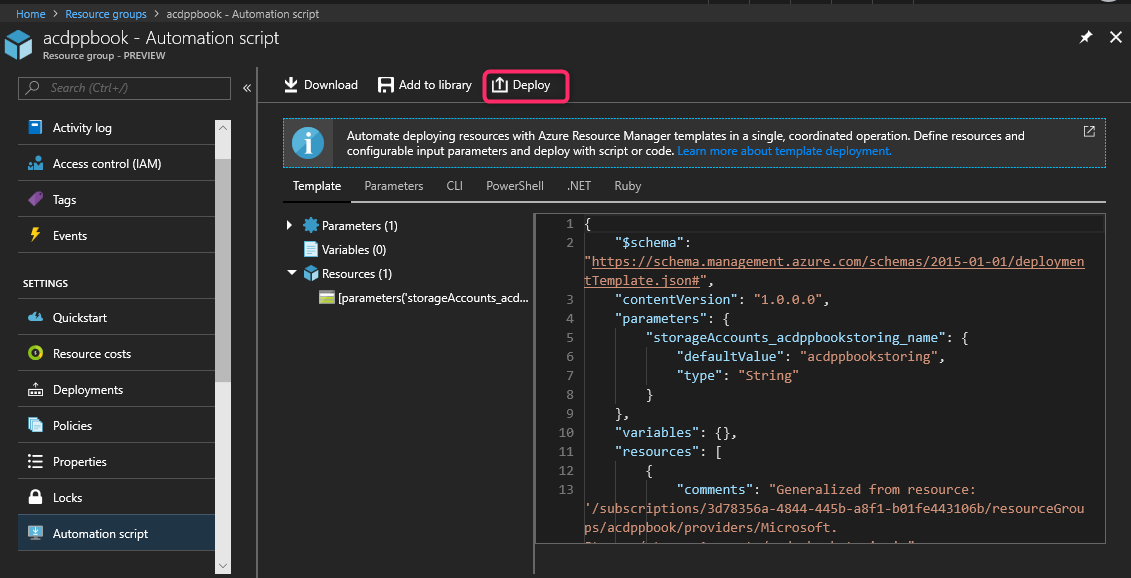
- Next, the Custom deployment blade opens. Note that this is the same environment as used for the Azure Marketplace's template deployment offer, but this time, there is one resource available. To start the working process, you must press the Edit template button:
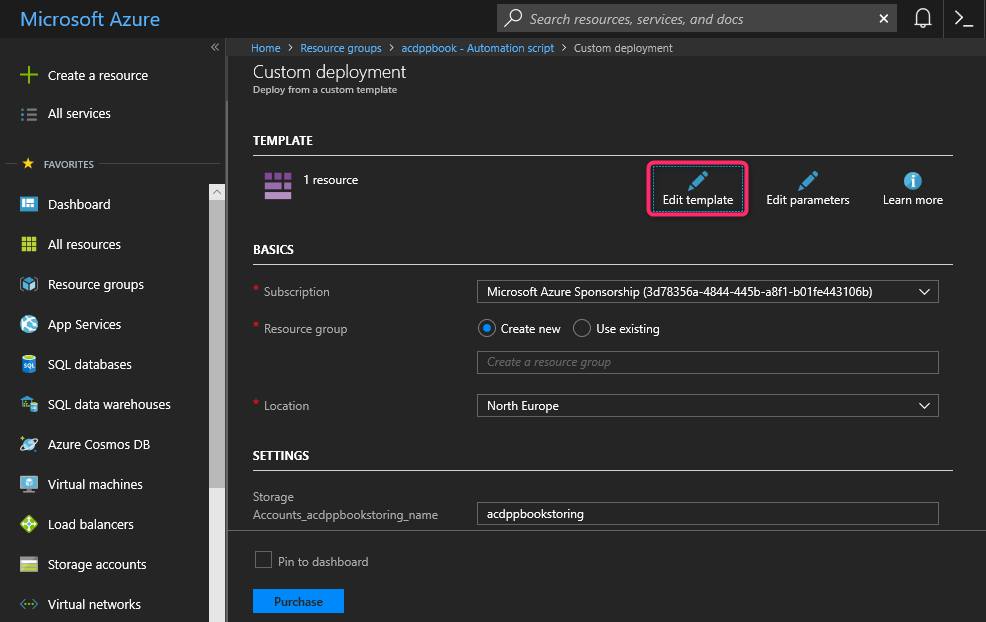
- The next window is the Edit template view. Here, you can edit your template directly in the text:
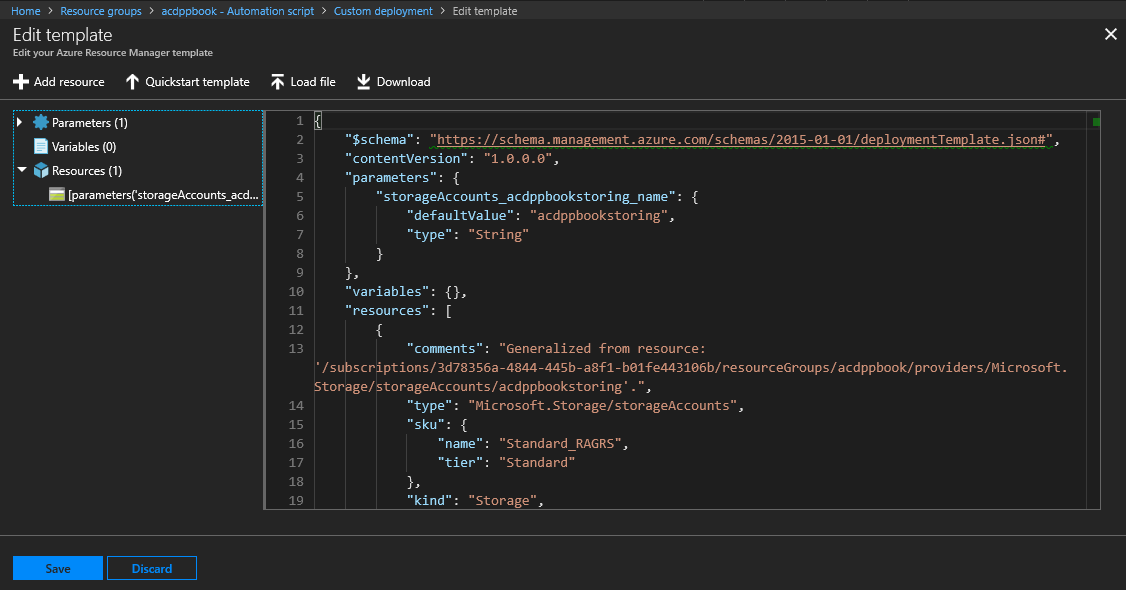
- You can add another resource to your template (for example, a virtual network to a virtual machine). Click on the Add resource button and then select the desired resource from the list:
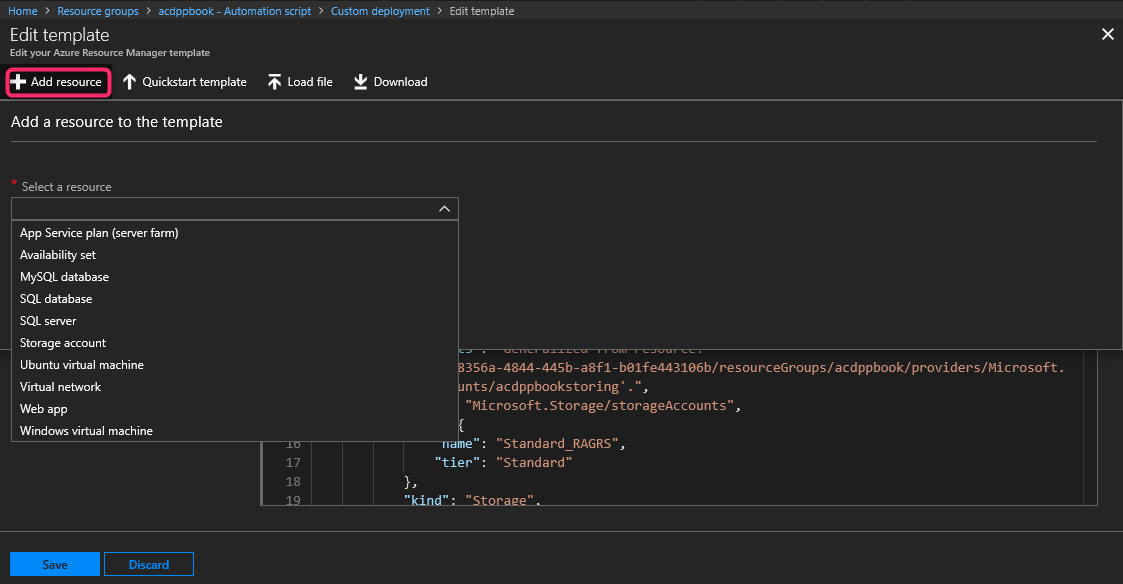
- You can also take a Quickstart template as a reference for your work. Click on the Quickstart...



