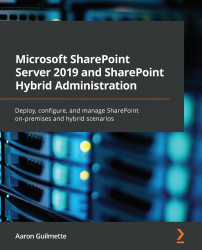Now that you've identified and resolved issues prior to migration, it's time to migrate data. In these examples, we're going to refer to the native tools provided by Microsoft—namely, SMAT and SPMT.
Use the following steps to complete a migration:
- On SharePoint Server with SPMT installed, launch the tool.
- Sign in, if prompted, to your SharePoint Online tenant.
- Click the Start your first migration button, as illustrated in the following screenshot:
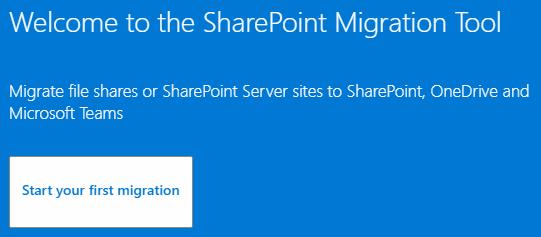
- Select the data source. In this case, we'll choose File Share, as illustrated in the following screenshot:
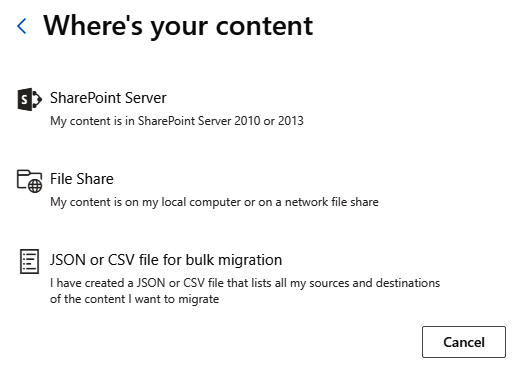
- If selecting a SharePoint site, enter the Uniform Resource Locator (URL) for a SharePoint site and click Next. If prompted, enter local site credentials and click Sign in. If selecting a file share, enter the Universal Naming Convention (UNC) path to the share and click Next, as illustrated in the following screenshot:
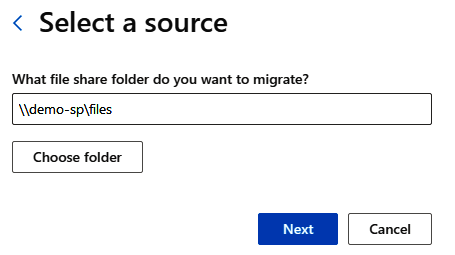
- Select a destination ...