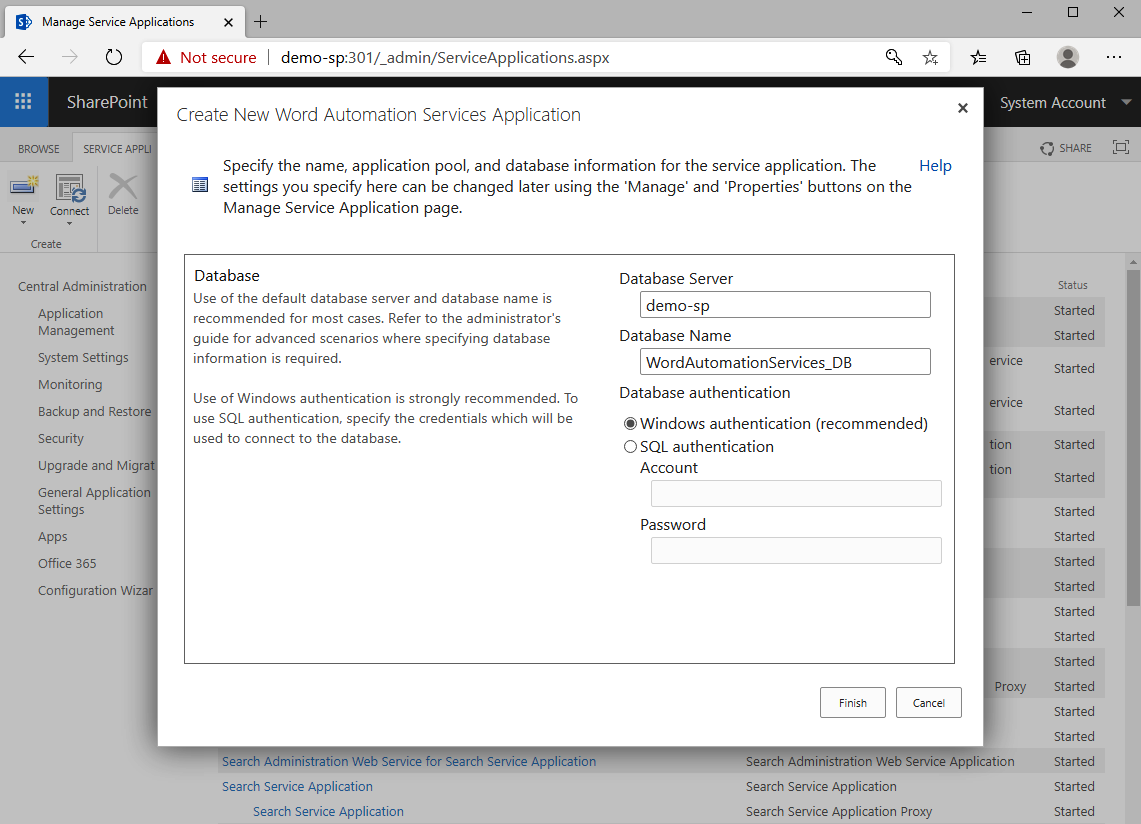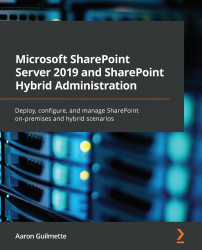Like PowerPoint Automation Services, Word Automation Services allows you to programmatically convert document formats supported by Microsoft Word. To enable the Word Automation Services application, follow these steps:
- Launch Central Administration.
- Under Application Management, select Manage service applications:
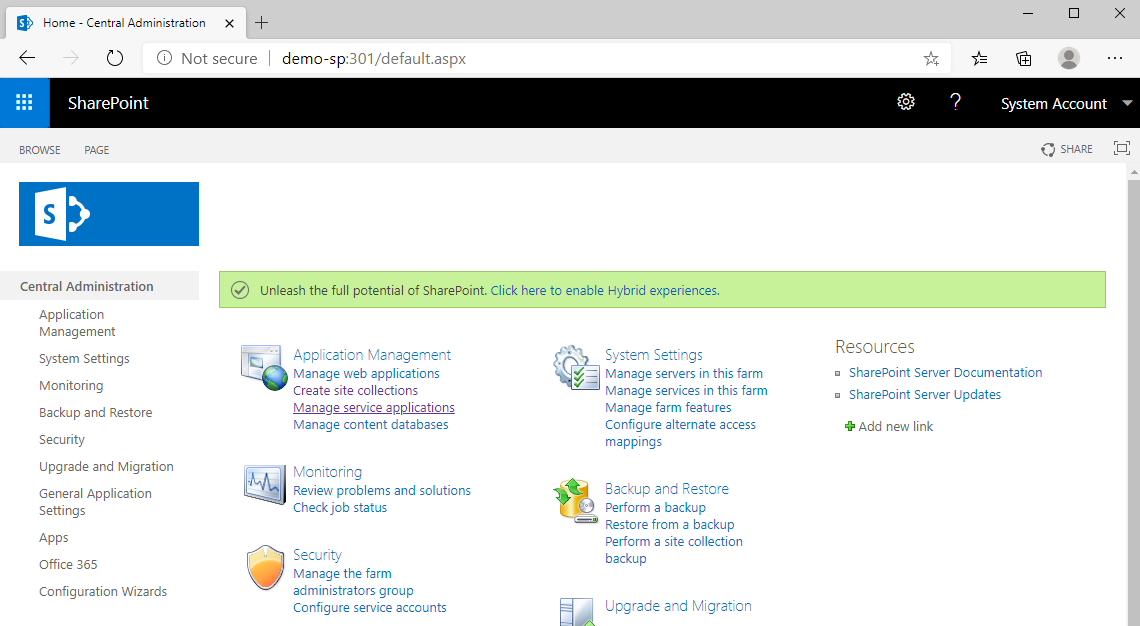
- Click New | Word Automation Services:
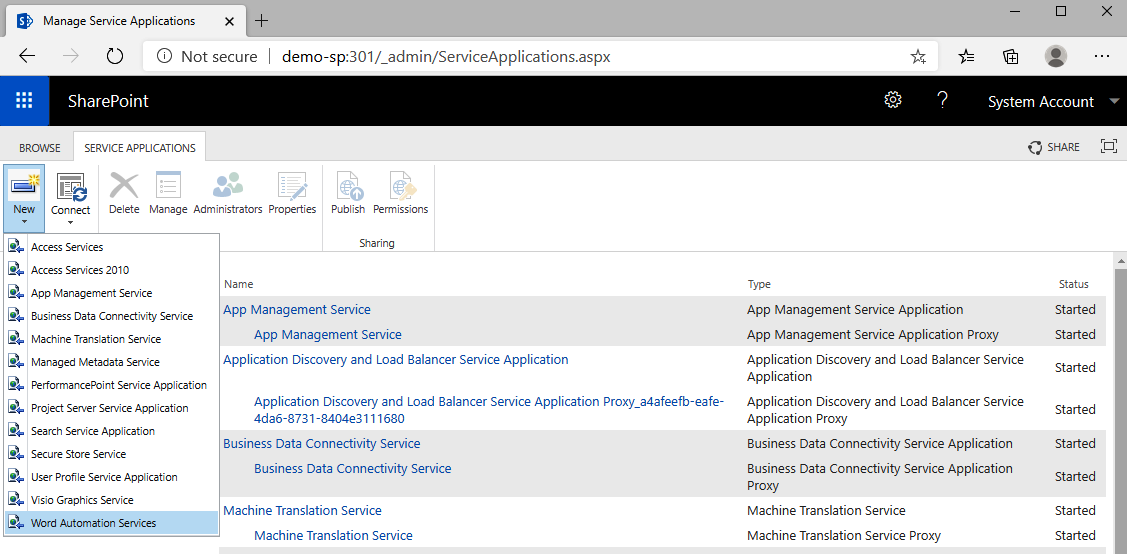
- Enter a name for the service and select either an existing (or new) application pool. Finally, select a security account for the application pool. As a best practice, Microsoft typically recommends creating a separately managed service account for each service application:
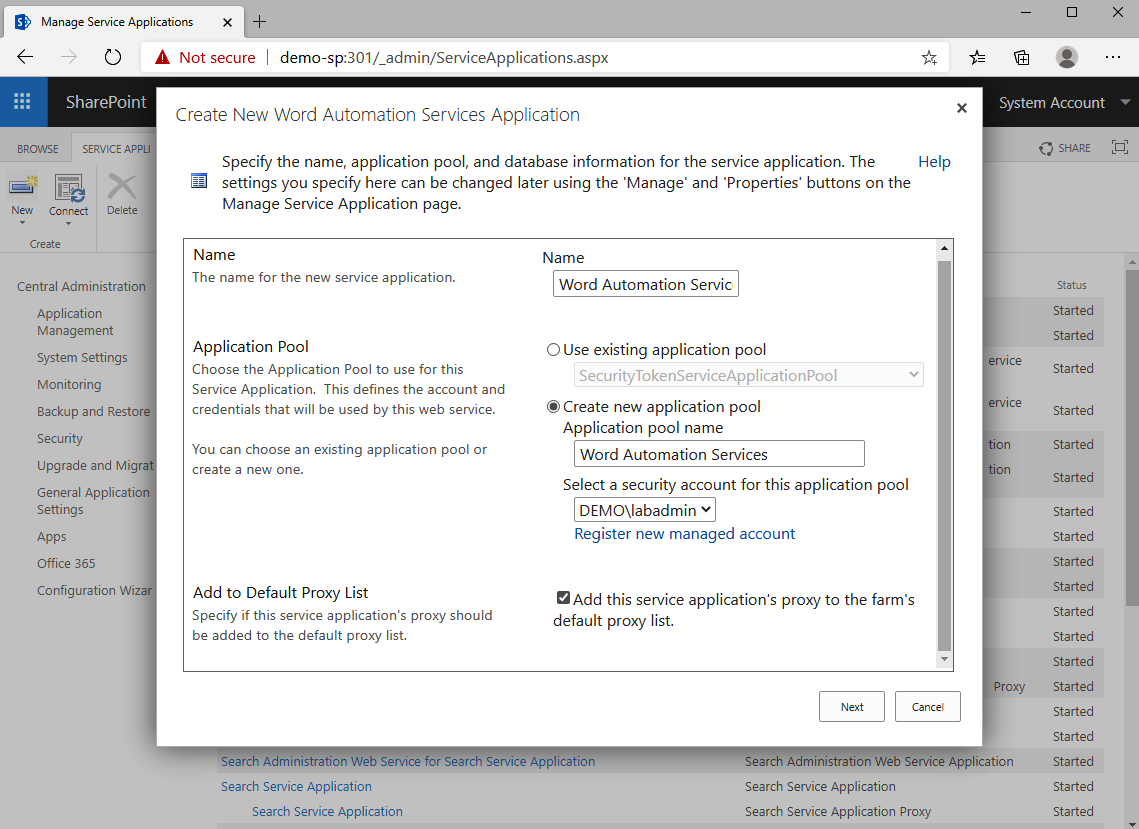
- Click Next.
- Enter the name of the server that will be hosting the SQL database required for Word Automation Services, and then enter the name that you wish to use for the new database. It's recommended that you use Windows authentication to the database, but you can use SQL authentication if you provide credentials: