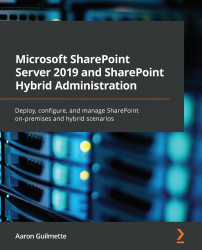If applications are unable to authenticate users, you can configure additional details for login capture. Following the process that we covered in Chapter 3, Managing and Maintaining a SharePoint Farm, you can specifically target authentication logging to help determine the source of errors.
To configure SharePoint Server with increased diagnostic logging for authentication, follow these steps:
- Launch Central Administration, click on Monitoring, and then under Reporting, select Configure diagnostic logging.
- Expand All Categories | SharePoint Foundation and select Authentication Authorization:
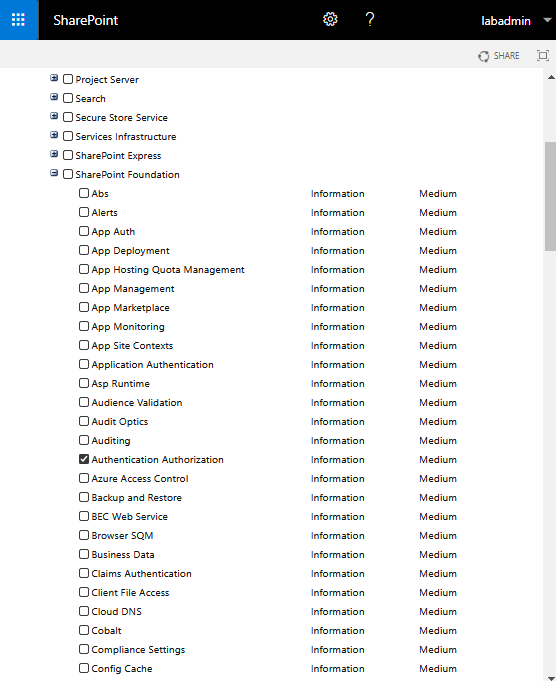
- Under Least critical event to report to the event log, choose Verbose.
- Under Least critical event to report to the trace log, choose Verbose.
- Click OK.
Tracing events will be captured in the logs specified in the tracing folder. Event log data will be captured in the application log under the SharePoint Foundation source. To view the trace logs, you...