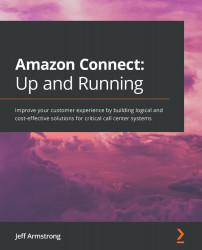Creating the contact flow
The contact flow is where we will do the bulk of the work for this solution. It is also where the majority of the logic is performed for the overall process. The Lambda function, after all, merely retrieves the information from the API. To get started, log in to the Connect administration console. Select your instance to view the overview page, where you will see the login URL. For a refresher, the link is highlighted in Figure 8.15. Log in using the administrator account:
Figure 8.15 – Login URL
Using the USB-looking menu icon on the left-hand menu, select the Contact flows option highlighted in Figure 8.16:
Figure 8.16 – Contact flows option
In the contact flows main screen showing a list of your flows, click on the Create contact flow button in the upper left-hand corner shown in Figure 8.17:
Figure 8.17 – Create contact flow