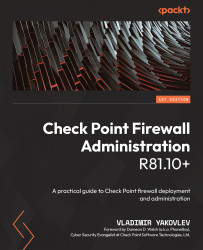Creating networks and Host objects
Now is the time to add the rest of the components of our lab infrastructure to the objects database. In Chapter 7, SmartConsole – Familiarization and Navigation, we saw how to do that using the management CLI. This time around, we'll be using the UI to achieve this and to see the configuration options available in these objects' properties.
Networks
New Network, New Host, and New Network Group are available as permanent shortcuts under both the Objects menu on the top left of SmartConsole and the New button in the right-hand Objects tab. Click on Objects | New Network. In the New Network [1] window's Enter Object Name field [2], enter Net_10.0.0.0. In the Enter Object Comment field [3], enter Mgmt Network. In the IPv4 Network address field [4], enter 10.0.0.0, and in the Net mask field [5], enter 255.255.255.0. Click on the Add Tag icon [6], type management, and press Enter. The Groups option [7] allows you to add this...