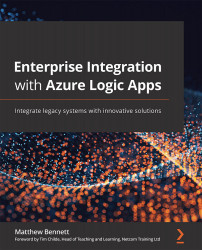Using the dashboard
Eventually, you want a high-level overview that shows how many logic apps have fired within a given period. Also, you'll want to focus on how many have failed and need further action. This figure illustrates the high-level donut chart:
Figure 10.17 – The high-level donut summary tile
By drilling into this tile, we get a management report with data from a given period split into three sections:
- Logic app runs by SUCCEEDED, RUNNING, and FAILED states: This graphic is a repeat of the high-level tile we are first presented with when we open the Log Analytics workspace.
- LOGIC APP RUNS BY STATUS: This is a cumulative score of runs that have Succeeded, have Failed, or are Running, and then a total count (All) for that period. This is expressed as a line graph against time.
Figure 10.18 – Logic app runs by status
The graph therefore shows the amount of succeeded and failed runs over time...