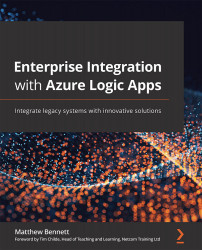How and when to use logical and physical field naming
In summary, a data field can be referenced in one of three ways:
- On the CRM itself, every data field has a label. The label contains label data and the label object on the form has a label object name. This, however, has no bearing on the data field it is associated with.
- Labels sit next to data fields. These have a logical name and only the logical name is visible from the GUID. CDS will also reference the logical name. Searches in the dynamic catalog will uncover fields by their logical name.
- OData queries and references to parameters or fields in Logic Apps code view refer to the physical name of the field. SQL queries likewise operate at this lower level when addressing the database. The physical name of the CDS field is the physical name within the database.
As a rule of thumb, we should use logical names where the Dynamics 365 field is correctly indexed. If it is a custom field, it might not exist in...