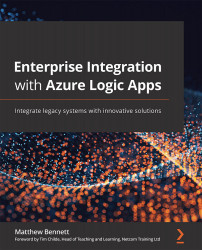Conventions used
There are a number of text conventions used throughout this book.
Code in text: Indicates code words in text, database table names, folder names, filenames, file extensions, pathnames, dummy URLs, user input, and Twitter handles. Here is an example: "This is JSON code for the List_records action."
A block of code is set as follows:
"List_records": {
"runAfter": {},
"type": "ApiConnection",
"inputs": {
"host": {
"connection": {
"name": "@parameters('$connections')['commondataservice']['connectionId']"
}
},
"method": "get",
"path": "/v2/datasets/@{encodeURIComponent(encodeURIComponent('org539840ba.crm11'))}/tables/@{encodeURIComponent(encodeURIComponent('Persons'))}/items",
"queries": {
"$filter": "d365_contactlocation eq 'SWINDON'"
}
}
}
Any command-line input or output is written as follows:
$ sudo tunctl -u $(whoami) -t tap0
Bold: Indicates a new term, an important word, or words that you see onscreen. For example, words in menus or dialog boxes appear in the text like this. Here is an example: "In the logic app, near the top of the logic app, I create a Compose action to store this GUID."
Tips or important notes
Appear like this.