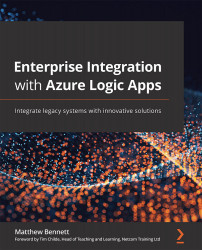Moving resources
We have already started to cover this in the preceding exercise. Once created, resources can be renamed, or a clone of the resource can be created, but it must exist within the same resource group. If you want to do this, the new copy will need to have a different name.
To move a resource between resource groups, you need to manually create a new instance in the new resource group and then copy the code across to the new version in the new resource group.
When creating a copy of an existing logic app for a new resource group (such as adding it to the test resource group), you might consider using the Clone button located on the Overview page for that resource. However, cloning will create a second copy within the same resource group, which is not what you are trying to achieve. The name of the clone will also need to be different as you cannot have two copies of a resource with the same name in a resource group.
The better option is to create a new blank logic...