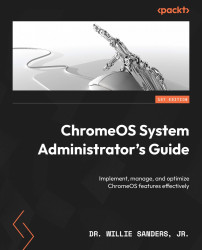Exploring the Directory and Devices submenus in the Admin console
Before we get into the details of managing objects in Google Workspace, let’s take a quick look at what the Admin Console’s Directory and Devices submenus have to offer.
Directory
The Directory section contains the following submenu structure:
- Users: The Users section of the Directory submenu is your primary tool for managing user account information in Google Workspace. Some of its basic features include the ability to add user accounts individually or in bulk, download lists of user account information, reset account passwords, and delete user accounts. Additional advanced features for managing users will be discussed later in the chapter. Figure 10.1 shows an example of what you’ll see on the Users screen:
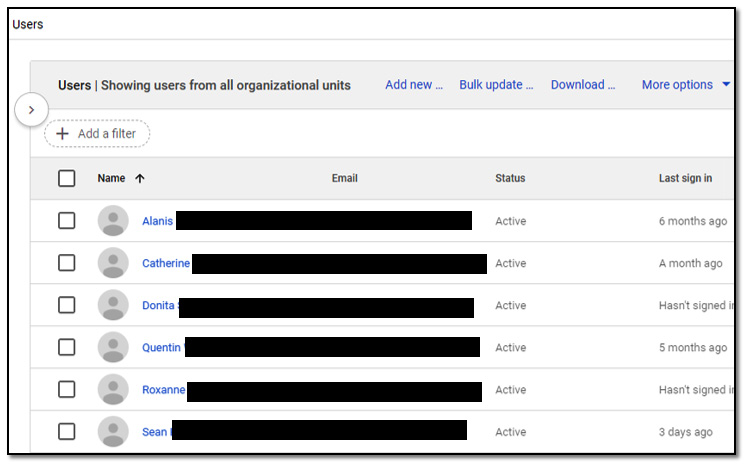
Figure 10.1 – Users screen