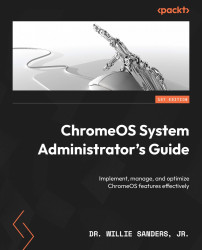Slow system performance
The statement my computer is running slow is very common but also very ambiguous. What does running slow really mean? As the owner or administrator of a ChromeOS system, this is where you’ll really need to utilize your detective skills to decipher the true meaning of slowness.
In most cases, one of two things is usually being referred to when a system is deemed slow:
- Network speed: How fast the user can surf the internet
- Access/processing speed: How long it takes the CPU to perform actions such as launching an app or opening a file
When dealing with network or internet-related speed issues, try these troubleshooting options to speed things up:
- Close unused browser tabs:
Every web browser tab you launch consumes system resources such as RAM. The more you run, the fewer available resources you have, and the slower your system runs overall. This especially impacts your web-surfing capabilities
- Reboot your system...