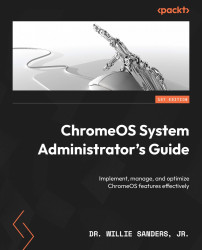Conventions used
There are a number of text conventions used throughout this book.
Bold: Indicates a new term, an important word, or words that you see onscreen. For instance, words in menus or dialog boxes appear in bold. Here is an example: “Navigate to the Settings menu and select Accounts.”
Italics: Indicates references to another chapter, another section in the same chapter, or a particular image in a chapter. This style is also used to highlight the keyboard keys. Here is an example: “ChromeOS will then complete the process by confirming that your accounts are linked and providing you with a review screen that lists the apps that are currently installed on the device along with their maturity ratings, as seen in Figure 4.15.”
Tips or important notes
Appear like this.