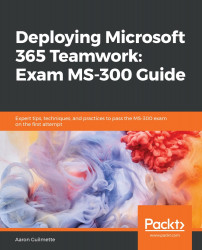Earlier in this chapter, we reviewed the synchronization settings that are available inside Group Policy for the OneDrive for Business client. With one of the security settings (Allow syncing OneDrive accounts for only specific organizations), you can enter tenant IDs for the SharePoint Online tenants that you want to either allow or block from syncing with a client.
From the OneDrive for Business Admin Center, you can control which clients you want to enable synchronization for (the inverse of the Group Policy settings). This can be seen in the following screenshot:

These settings are as follows:
- Show the Sync button on the OneDrive website: This determines whether or not the Sync button is displayed when viewing the OneDrive for Business site in a browser. Clicking this button triggers the Sync client on the computer and launches it.
- Allow syncing...