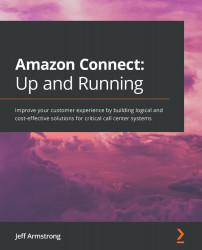Deploying contact flows
The solution that we are going to deploy needs a couple of contact flows deployed beforehand. The solution we are using is available on GitHub. The URL we need to use to get the contact flows from is https://github.com/amazon-connect/amazon-connect-chat-ui-examples/tree/master/cloudformationTemplates/asyncCustomerChatUX. Access the repository and download the two contact flow JavaScript Object Notation (JSON) files from the contactFlows directory.
We will import these two flows using the same process as before, in Chapter 6, Contact Flow Creation. The following steps will demonstrate how:
- Access Contact flows in the Connect instance administration. Click the Create contact flow button, as shown in the following screenshot:
Figure 13.2 – Creating a flow
- On the editing screen, click on the down arrow on the far right, next to Save. We want to select Import flow (beta) to import the first file, as illustrated in the following screenshot:
Figure...