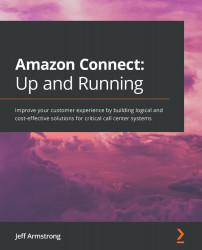Adding users
Next, we will configure some users so that we have a way to test functionality later:
- You get to the user management screen by clicking the left menu bar on the people icon and then selecting the User management menu option as shown in Figure 5.31:
Figure 5.31 – User management menu
- The user management screen is the same format as the other screens in Connect. You will see a list of the users in your Connect instance and their permissions and routing profiles. To create new users, click the Add new users (Figure 5.32) button in the top right:
Figure 5.32 – User list
- Remember, if you are using domain or SAML login, you will have to match the usernames exactly and won't have a password field. The process will essentially be the same, no matter your authentication method. In this demonstration, I'm using Connect based users so that I will be entering password data. When you click the Add new users button, you will be presented with a...