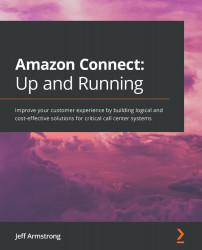Copying contact flows
We modified our first flow using one of the default flows that come with Connect. Then, we created our entry point from scratch by creating our flow. This time, we are going to copy an existing flow to make our first customer interaction. As you can probably tell, we walk through each way to create a flow with each new flow we create.
For this flow, we want to create a branching flow—that is, a flow that directs users to one department or another. To do this, follow these steps:
- We will make a copy of the existing flow called Sample inbound flow (first contact experience). First, we need to replicate some steps we already performed by going to the contact flow screen and then clicking on the Sample inbound flow (first contact experience) link. Once we do that, we will again be presented with the editing screen, which should look like this:
Figure 6.24 – Sample editing screen
- At this time, we want to make a copy by saving it, but we...