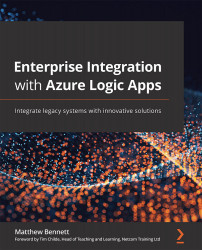Creating a management report and navigating it to find an error
Now that we have the summative view with data populated from our logic app, click on the Failed line of the Success and Failure Trends table. This will bring up a list of failed runs. If you know which runs need to be rerun and, for example, you had an infrastructure error such as a locked table on your database SQL server that the logic app uses, or an API call to your on-premises network and the web gateway was temporarily down, you are safe to rerun the logic app. This can be done in bulk from this table.
Here is the left section of the failed runs table:
Figure 10.37 – Left section of the failed runs table
Notice that you can select specific logic apps on this table (highlighted in blue in the preceding screenshot).
The right side of the table also has a Resubmit button, which allows you to rerun these in parallel.
Tip
Be careful when running logic apps in parallel. If you...