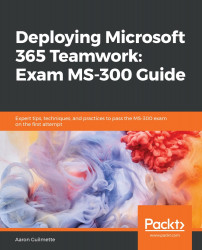Messaging policies are used to determine what channel and chat messaging features are available. By default, all users inherit the global policy. Its settings can be edited and will apply to all users (as well as new users moving forward). You can also create additional messaging policies and apply them to individual users.
To create a messaging policy, follow these steps:
- Launch the Microsoft Teams admin center (https://admin.teams.microsoft.com) and select Messaging policies from the left-hand side rail:
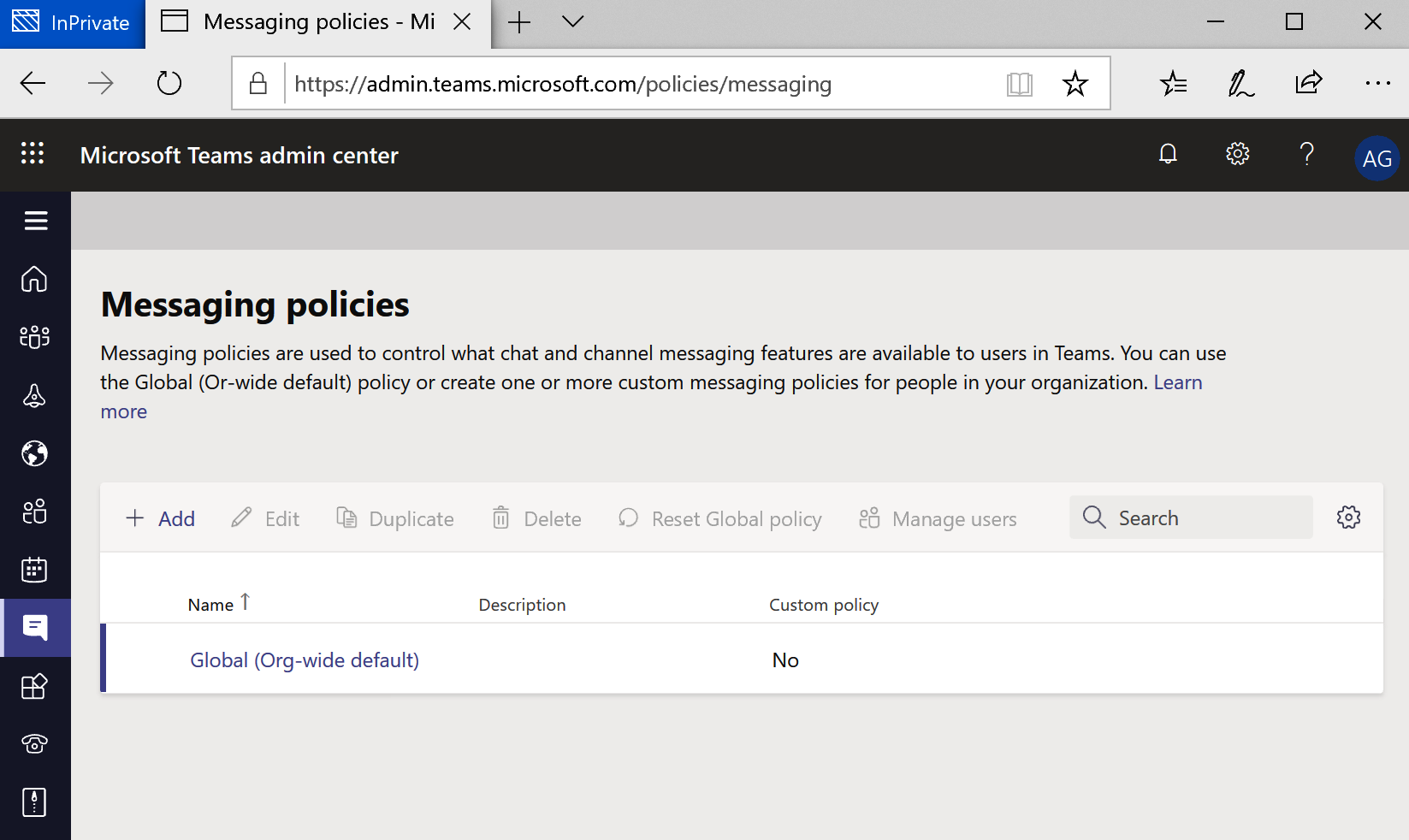
- Click + Add to create a new messaging policy or select an existing policy to modify.
- Add a name and description for the policy, and then select which options to enable or disable for the policy. Click Save when finished:
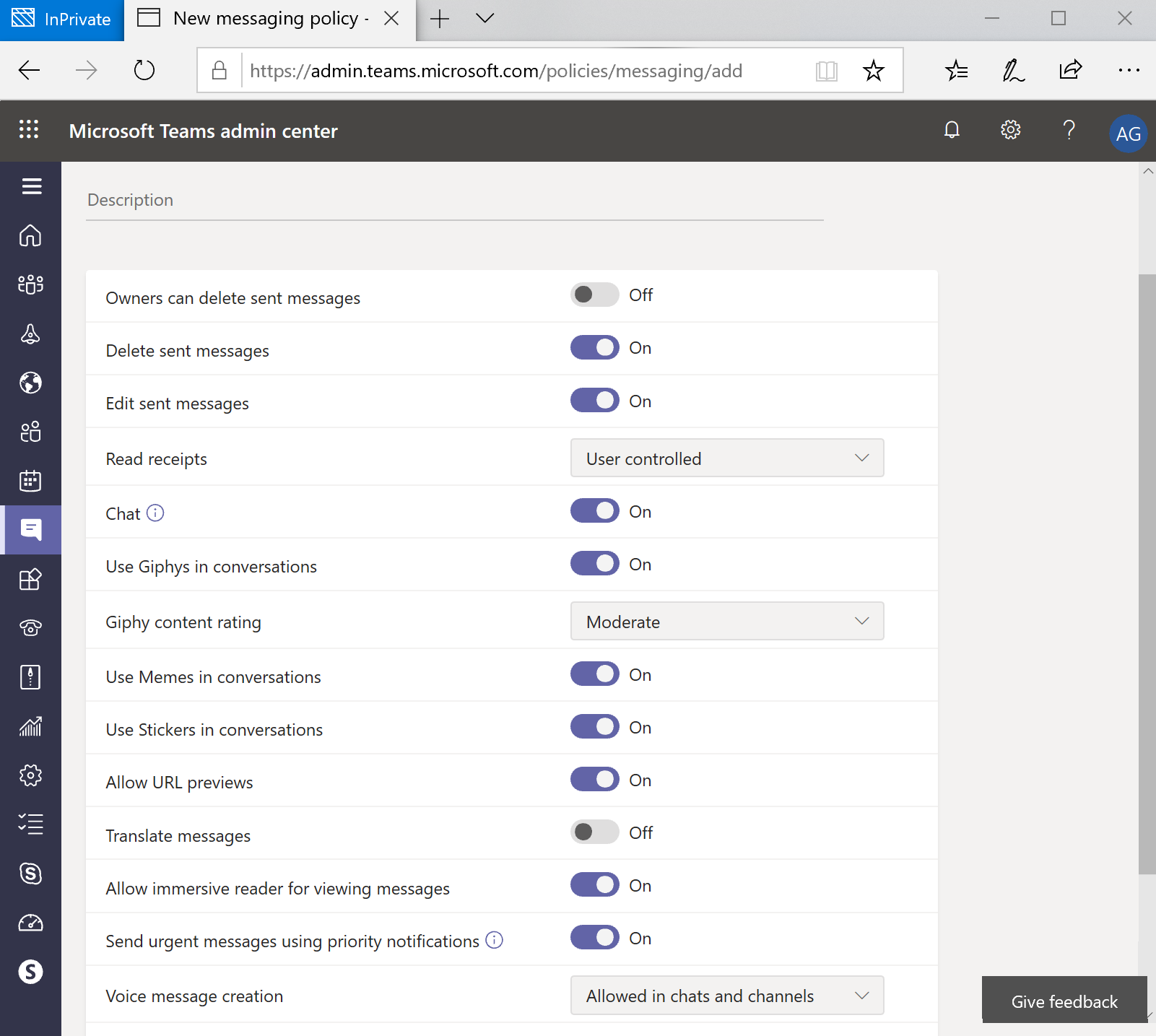
The following table lists the features that can be enabled or disabled per policy:
| Option | Settings |
| Owners... |