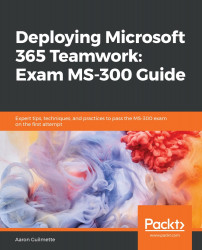Before users can make or receive phone calls over the Public Switched Telephone Network (PSTN), they must be assigned phone numbers. Phone numbers are managed inside the Microsoft Teams admin center. After a phone number has been assigned, it can be removed or changed.
To use PSTN features, you will need to purchase calling plans. The process of purchasing calling plans is outside the scope of the MS-300 exam.
Once you have numbers available in your tenant, you can use this process to assign a phone number to a user:
- Launch the Microsoft Teams admin center (https://admin.teams.microsoft.com) and navigate to Voice | Phone numbers:
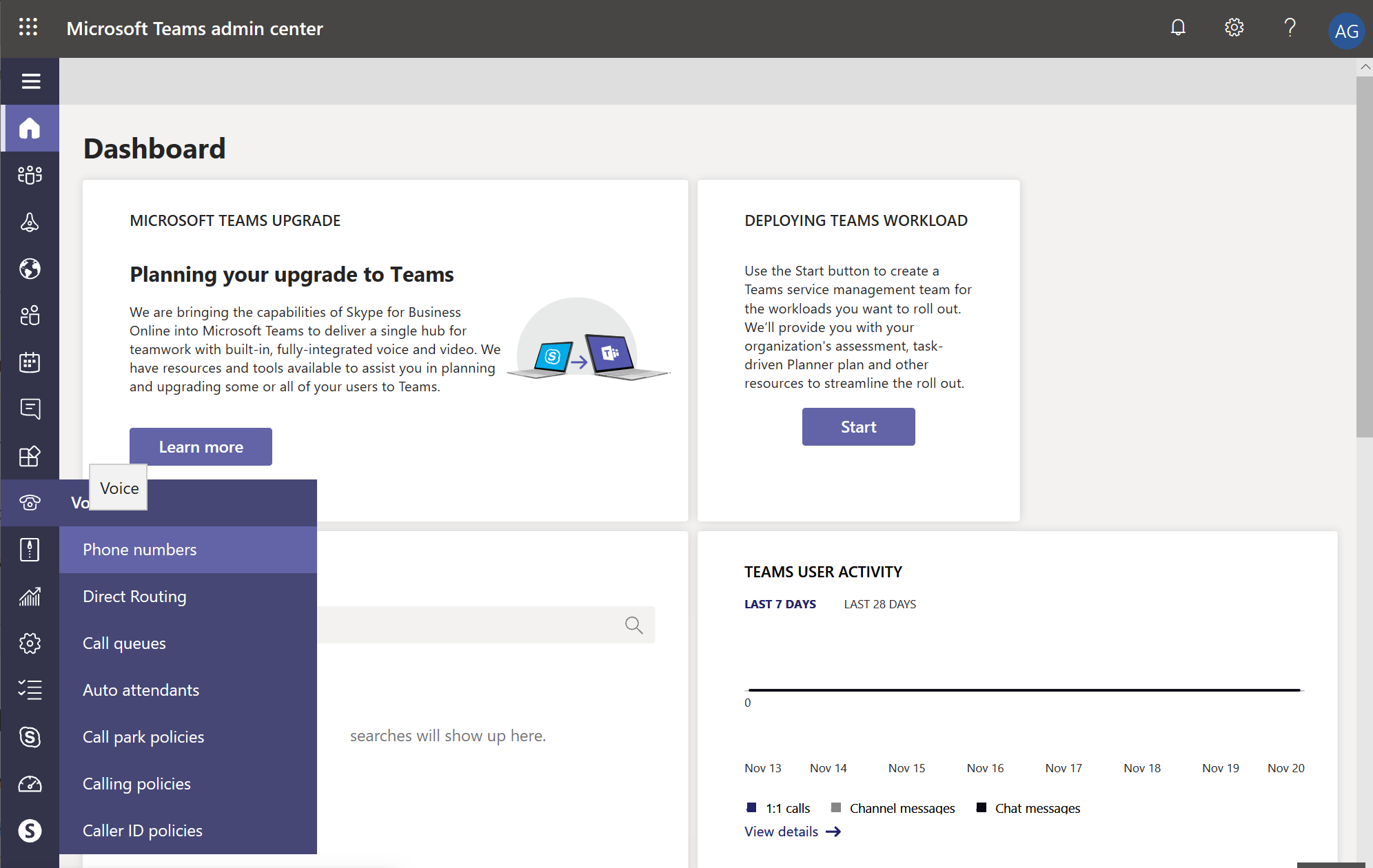
- Select an unassigned phone number in the list and then click Edit.
- In the Edit pane, under the Assigned to section, search for the user and then click Assign.
- For E911 purposes, under Emergency location, choose...