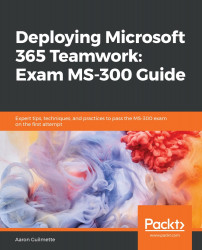While Teams does have an offline cache that allows you to perform some tasks while disconnected, Teams' optimal state is online, allowing you to communicate with others. Many issues that the Teams client can experience are related to network connectivity or bandwidth. In this section, we'll review common troubleshooting scenarios.
Troubleshooting Teams client issues
Reviewing Microsoft Teams logs
The Windows and Mac OS X desktop clients both produce log files that can be used for troubleshooting. Logs can be obtained by using the following process, depending on your operating system:
- For Windows, right-click the Microsoft Teams icon in the system tray and select Get Logs. Logs are located in %appdata%\Microsoft...