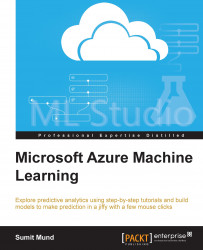ML Studio lets you import data from different sources. You can either upload a file from your PC or import data from external sources through the Data Reader module.
You can follow the given steps to upload a dataset from your PC to ML Studio:
Go to ML Studio and create an experiment or go to an existing experiment.
Click on the +NEW icon at the bottom-left corner of the page, then on DATASET, and then on FROM LOCAL FILE.
The Upload a new dataset dialog box is displayed after you click on the icon.
Click on Browse to select the file that you want to upload.
Don't select the tick box for This is the new version of an existing dataset unless you are uploading a new version of an existing dataset.
Specify a name for the dataset. This will help you identify your dataset when you build your experiment. The dataset name must be unique—you should not have two datasets that have the same name in the saved Dataset option. If you are uploading a new version...