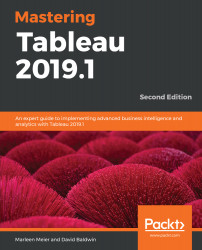Connecting to a saved data source on a local machine is very similar to connecting to a data source published on Tableau Server. Metadata definitions associated with the local data source are preserved just as they are on Tableau Server. Of course, since the data source is local instead of remote, the publication process is different.
Connecting to saved data sources
Exercise: creating a local data connection
Let's explore the following steps for creating a local data connection using an example:
- In the workbook associated with this chapter, navigate to the Local Data Connection tab.
- In the Data pane, right-click on the Superstore data source and select Add to Saved Data Sources.
- Using the resulting dialog box, save...