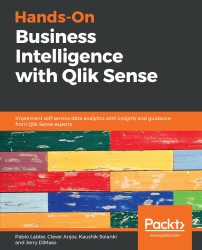In Chapters 4, Working with Application Structure and Chapter 5, Creating a Sales Analysis App Using Qlik Sense, we created several calculations. These calculations were simple, showing data from current selection as well as numeric data.
Conditions can be used to select data used in an aggregate calculation, show different calculations, or even show a text according to the user selection.
In the following examples, we will learn how to use the if() function to create conditional calculations.
Before starting, we will create a new sheet named Conditions. The following steps will help us to create and use a new sheet:
- Open the app and click on Create new sheet
- Set the title of the sheet to Conditions
- Click on the sheet icon to save the title and open the sheet to start creating