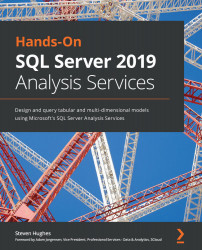Conventions used
There are a number of text conventions used throughout this book.
Code in text: Indicates code words in text, database table names, folder names, filenames, file extensions, pathnames, dummy URLs, user input, and Twitter handles. Here is an example: "In my case, the account name is NT Service\MSOLAP$DOWSQL2019TAB."
A block of code is set as follows:
USE [Master] CREATE LOGIN [NT Service\MSOLAP$DOWSQL2019TAB] FROM WINDOWS WITH DEFAULT_DATABASE=[master], DEFAULT_LANGUAGE=[us_english] GO
Bold: Indicates a new term, an important word, or words that you see on screen. For example, words in menus or dialog boxes appear in the text like this. Here is an example: "Once you have the user in place, choose Impersonate Service Account and click Connect."
Tips or important notes
Appear like this.