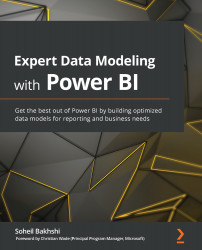Merging queries
The Merge Queries functionality is one of the other common transformation operations we may use in Power Query. The merge queries functionality is useful when you want to denormalize snowflakes and absorb the data that's stored in different tables into one table. Power Query uses one of the following functions behind the scenes when we use Merge Queries from the Power Query Editor UI, depending on the matching type we select via the UI. This can be seen in the following screenshot:
Figure 5.37 – Merging queries via the UI uses different Power Query functions, depending on the matching type
If we do not tick the Use fuzzy matching to perform the merge box, then the following function will be generated by the Power Query Editor:
Table.NestedJoin(FirstTable as table, KeyColumnofFirstTable as any, SecondTable as any, KeyColumnofSecondTable as any, NewColumnName as text, optional JoinKind as nullable JoinKind.Type)
Otherwise, the...