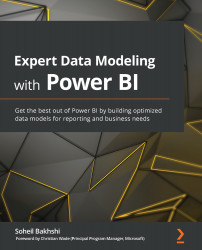Dealing with Date, DateTime, and DateTimeZone
Generating date, datetime, and datetimezone values in Power Query is simple. We just need to use the three functions.
To generate date values, we can use the following command:
#date(year as number, month as number, day as number)
To generate datetime values, we can use the following command:
#datetime(year as number, month as number, day as number, hour as number, minute as number, second as number)
To generate datetimezone values, we can use the following command:
#datetimezone(year as number, month as number, day as number, hour as number, minute as number, second as number, offsetHours as number, offsetMinutes as number)
The following code generates a record of the Date, DateTime, and DateTimeZone values:
let Source = [Date = #date(2020, 8, 9) , DateTime = #datetime(2020, 8, 9, 17, 0, 0) ...