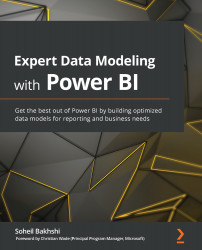Creating Dimensions tables
We should already be connected to the Chapter 6, Sales Data.xlsx file from Power Query Editor. We need to analyze each dimension from a business perspective and create dimensions, if they need to be created.
Geography
Looking at the identified business requirements shows that we have to have a dimension that keeps geographical data. When we look at the data, we can see that there are geography-related columns in the Sales table. We can create a separate dimension for Geography that's derived from the Sales table. However, this might not cover all business requirements.
Let's have another look at the Potential Dimensions table, shown in the following figure, which shows some geography-related columns in the Customer table. We need to find commonalities in the data to combine the data from both tables into a single Geography dimension. Using Column Distribution shows that the CustomerKey column is a primary key of the Customer table: