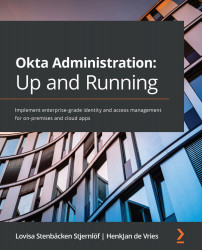Implementing a header-based application
Okay, so now that you have your environment up and running and your Okta org is set up as an Identity Provider (IdP), you are ready for the next step. Let's add a sample header application:
- Start by logging in to the Access Gateway admin console.
- Click Applications, then +Add.
- On the left, you have an overview of the different types of apps that you can add. Click on Access Gateway Sample Header, then the Create button in the top-right corner.
With this, you will open the add application wizard:
Figure 9.1 – Wizard to add an application in the Access Gateway admin portal
Let's start by clicking on Settings, and enter the following information:
- Label: The application name, as it would appear on a tile on the Okta dashboard.
- Public domain: Your domain-specific URL to access the application, which must be added to the DNS settings.
- Protected Web Source: The protected...