Overview of this book
IAM, short for identity and access management, is a set of policies and technologies for ensuring the security of an organization through careful role and access assignment for users and devices. With this book, you’ll get up and running with Okta, an identity and access management (IAM) service that you can use for both employees and customers.
Once you’ve understood how Okta can be used as an IAM platform, you’ll learn about the Universal Directory, which covers how to integrate other directories and applications and set up groups and policies. As you make progress, the book explores Okta’s single sign-on (SSO) feature and multifactor authentication (MFA) solutions. Finally, you will delve into API access management and discover how you can leverage Advanced Server Access for your cloud servers and Okta Access Gateway for your on-premises applications.
By the end of this Okta book, you’ll have learned how to implement Okta to enhance your organization's security and be able to use this book as a reference guide for the Okta certification exam.
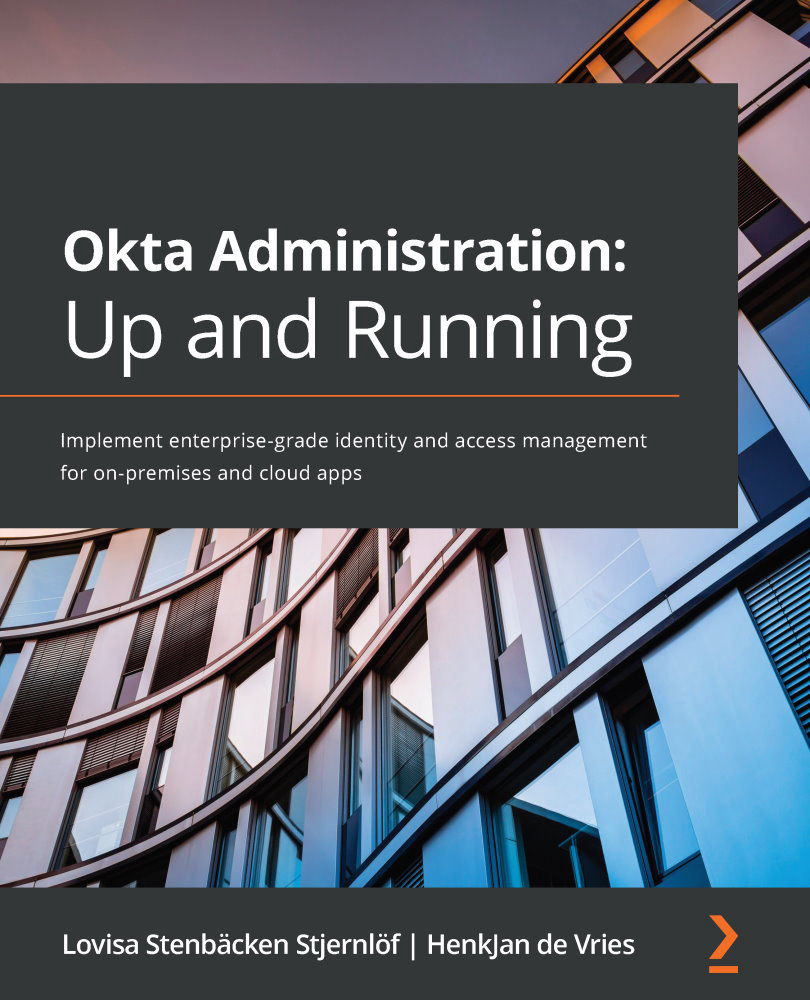
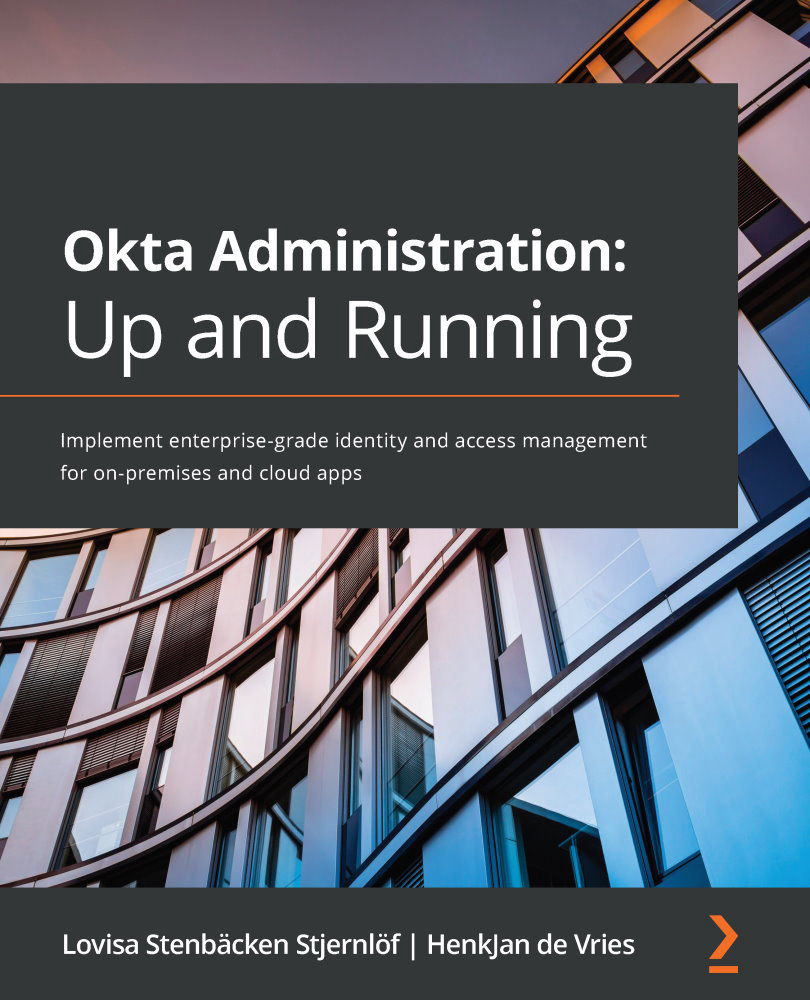
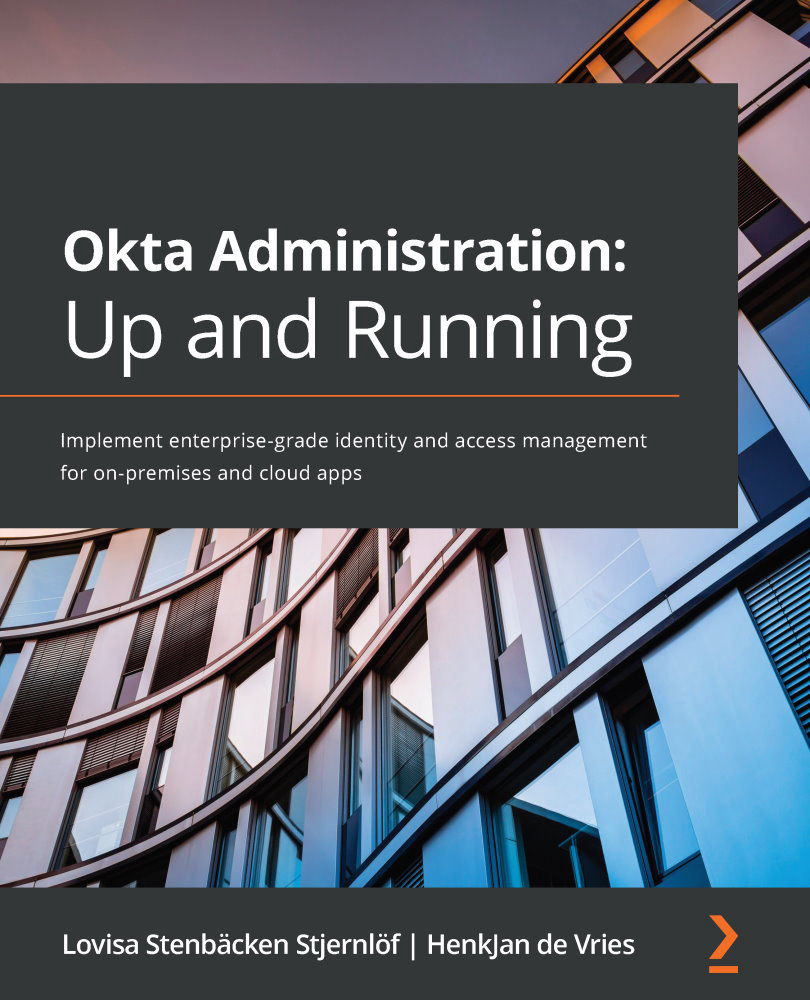
 Free Chapter
Free Chapter
