-
Book Overview & Buying
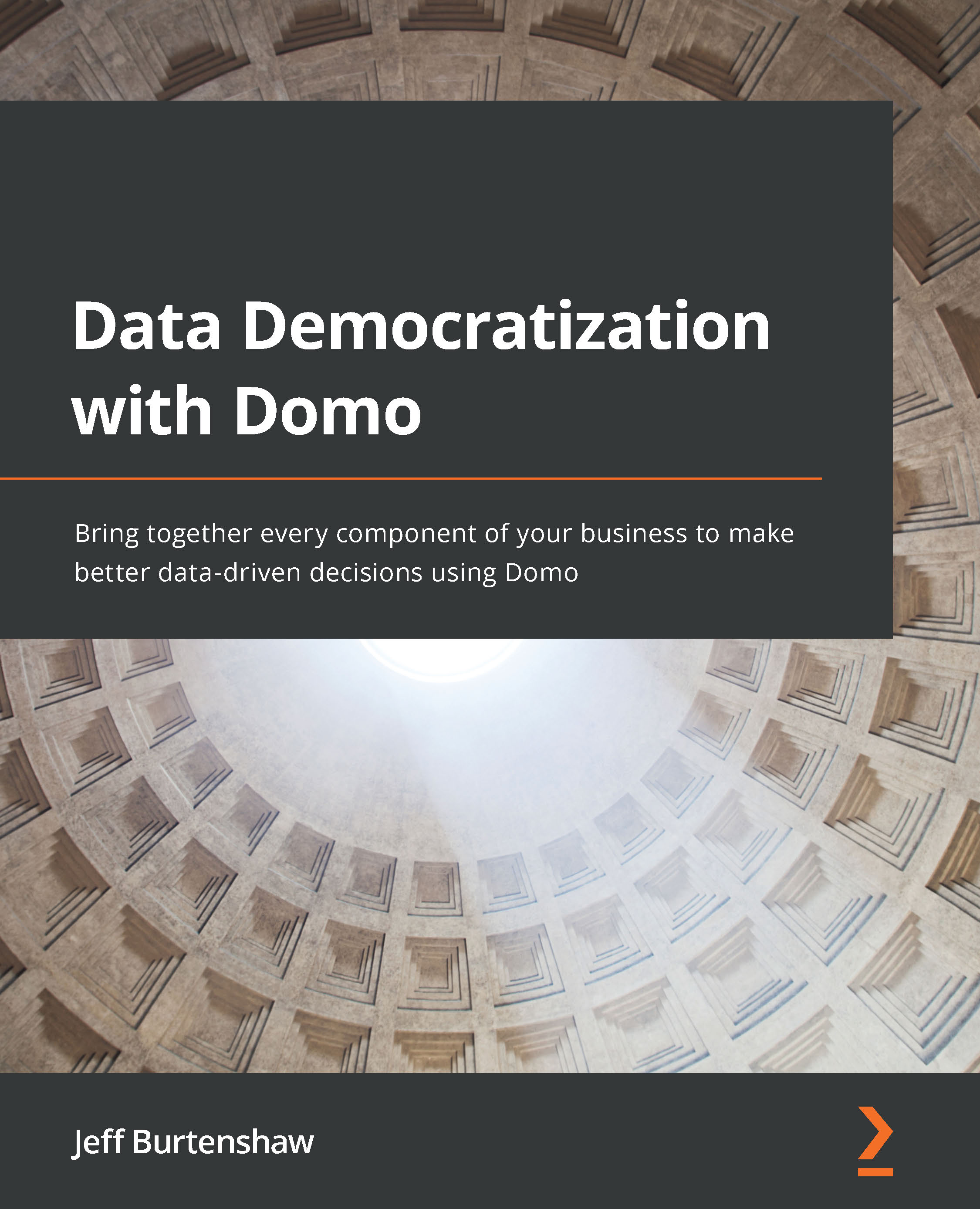
-
Table Of Contents
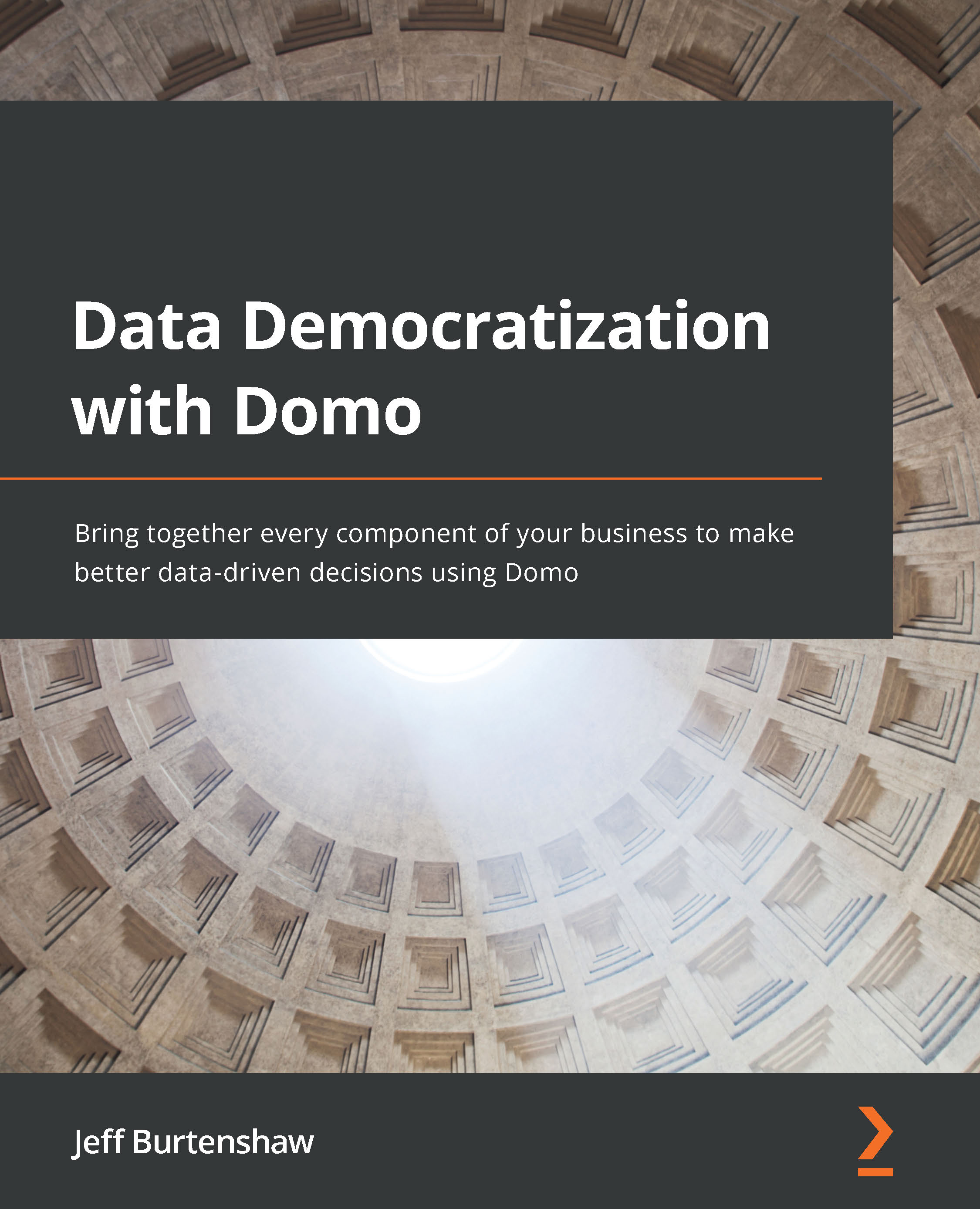
Data Democratization with Domo
By :
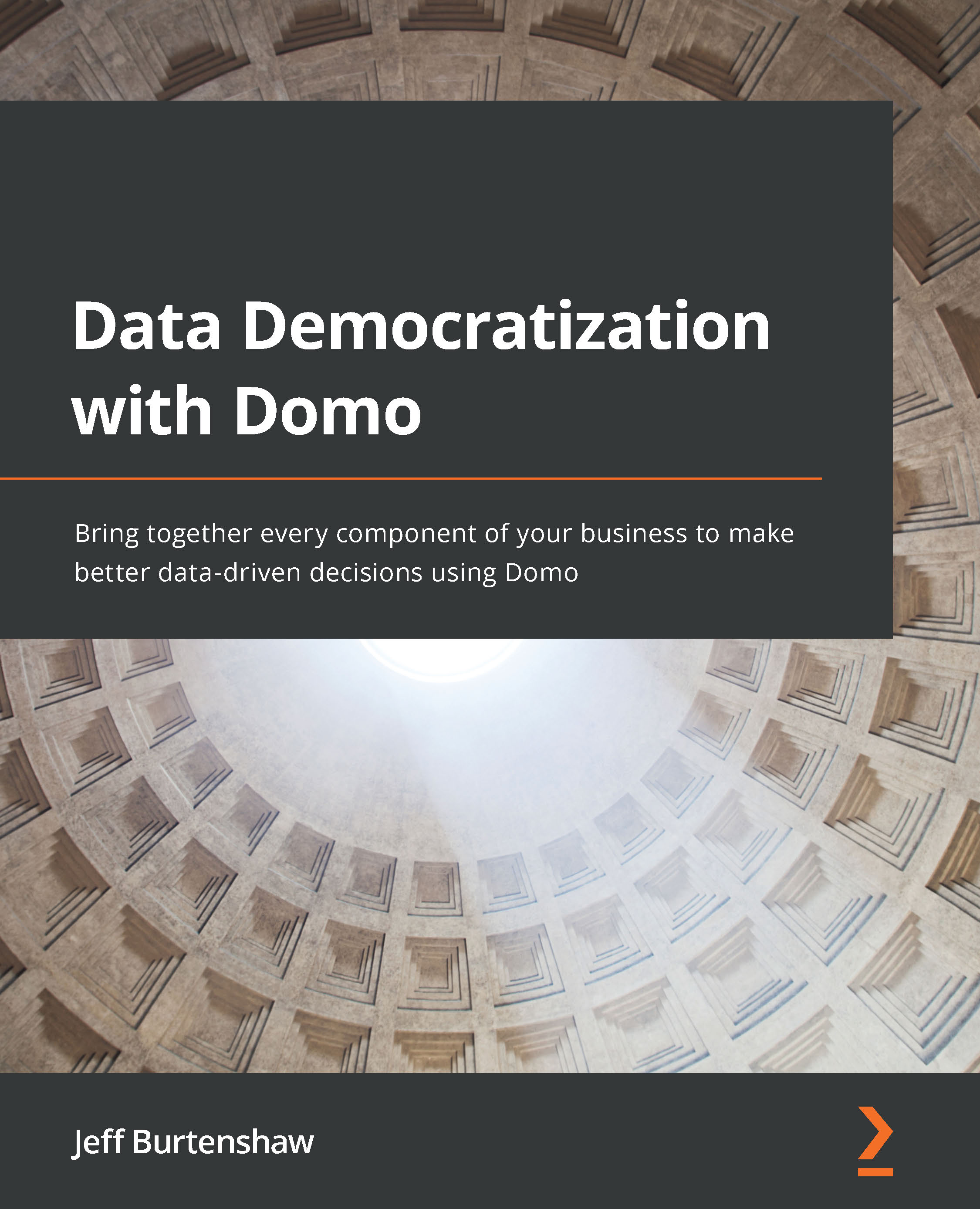
Data Democratization with Domo
By:
Overview of this book
Domo is a power-packed business intelligence (BI) platform that empowers organizations to track, analyze, and activate data in record time at cloud scale and performance.
Data Democratization with Domo begins with an overview of the Domo ecosystem. You’ll learn how to get data into the cloud with Domo data connectors and Workbench; profile datasets; use Magic ETL to transform data; work with in-memory data sculpting tools (Data Views and Beast Modes); create, edit, and link card visualizations; and create card drill paths using Domo Analyzer. Next, you’ll discover options to distribute content with real-time updates using Domo Embed and digital wallboards. As you advance, you’ll understand how to use alerts and webhooks to drive automated actions. You’ll also build and deploy a custom app to the Domo Appstore and find out how to code Python apps, use Jupyter Notebooks, and insert R custom models. Furthermore, you’ll learn how to use Auto ML to automatically evaluate dozens of models for the best fit using SageMaker and produce a predictive model as well as use Python and the Domo Command Line Interface tool to extend Domo. Finally, you’ll learn how to govern and secure the entire Domo platform.
By the end of this book, you’ll have gained the skills you need to become a successful Domo master.
Table of Contents (26 chapters)
Preface
Section 1: Data Pipelines
 Free Chapter
Free Chapter
Chapter 1: Domo Ecosystem Overview
Chapter 2: Importing Data
Chapter 3: Storing Data
Chapter 4: Sculpting Data
Chapter 5: Sculpting Data In-Memory
Section 2: Presenting the Message
Chapter 6: Creating Dashboards
Chapter 7: Working with Drill Pathways
Chapter 8: Interacting with Dashboards
Chapter 9: Interacting with Cards
Section 3: Communicating to Win
Chapter 10: Telling Relevant Stories
Chapter 11: Distributing Stories
Chapter 12: Alerting
Chapter 13: Buzzing
Section 4: Extending
Chapter 14: Extending Domo with Domo Apps
Chapter 15: Using Domo APIs in Python
Chapter 16: Using Domo Machine Learning
Section 5: Governing
Chapter 17: Securing Assets
Chapter 18: Organizing the Team
Chapter 19: Establishing Standard Procedures
Other Books You May Enjoy
