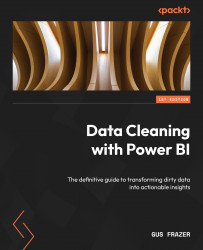Filtering and reducing data
Efficiently handling large datasets is a common challenge in data transformation. Filtering and reducing data early in your query can significantly boost performance.
Let’s walk through an example where we filter out unnecessary data. Consider a dataset with sales information for the past five years. If your analysis only requires data from the last year, filtering out the older records early in the query can save processing time and memory usage:
- Open Power BI Desktop. We’re going to be connecting to a new dataset.
- Click on Get Data | Text CSV. You will then enter the following URL to access the file for our example: https://raw.githubusercontent.com/PacktPublishing/Data-Cleaning-with-Power-BI/main/Retail%20Store%20Sales%20Data.csv
- Select Transform Data instead of Load Now so that you can explore the data before loading it all into memory.
- Rename the query
Retail Store Sales Data - Problem Statement 1using the Properties...