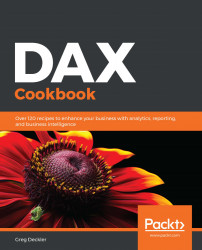You will need Power BI Desktop and some familiarity with basic operations such as how to create tables, measures, and columns. In addition, it is important that you have some basic data modeling abilities for creating relationships between tables. Finally, you should at least have a rudimentary understanding of DAX as well as some familiarity with the Desktop interface for things such as Sort By columns and formatting options for visuals. All code examples were tested on the latest version of the Power BI Desktop available at the time of writing (February 2020). Older versions of the Power BI Desktop may not have all of the DAX functions used in this book.
If you are using the digital version of this book, we advise you to type the code yourself or access the code via the GitHub repository (the link is in the next section). Doing so will help you avoid any potential errors related to copy/pasting of code.