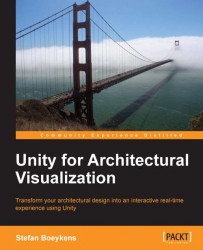When giving feedback to the user, you can display text or images on screen. They are often placed as an overlay on top of the rest of the scene.
The simplest, but static approach is using a GUITexture or GUIText (GameObject | Create Other | GUI Text or GUI Texture), as shown in the following screenshot:

The Transform component works a bit differently from regular 3D positioning. They are expressed in Screen space, with X going horizontal from
0(left) to1(right), and Y vertical from0(below) to1(top). Place the text at5pixels from the upper left corner, by setting the Transform position to X =0, Y =1and the Pixel Offset in the GUI Text component at X =5and Y =-5.To place a fixed image (for example, a Logo), follow the same approach: Transform position and Pixel Inset. The image should be loaded first as a 2D Texture (simply dragging any image into Unity suffices).
Beware that they are not the most efficient, performance-wise and you...