No need to export your entire graphic novel one page at a time, so long as you have Clip Studio Paint EX. Because we can create story files in the EX version of the software, we can also export all or part of those story files all at once. They can even all be resized and compressed at the same time too, saving you lots of time and effort in finishing up a project.
Follow these steps to export an entire chapter's worth of pages at once:
- In the File Menu, go to Export (multiple pages) and then click on Batch export. This menu is shown in the following screenshot:
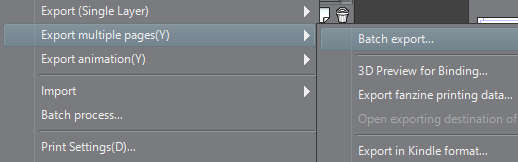
- The Batch export window will appear, as shown in the following screenshot:
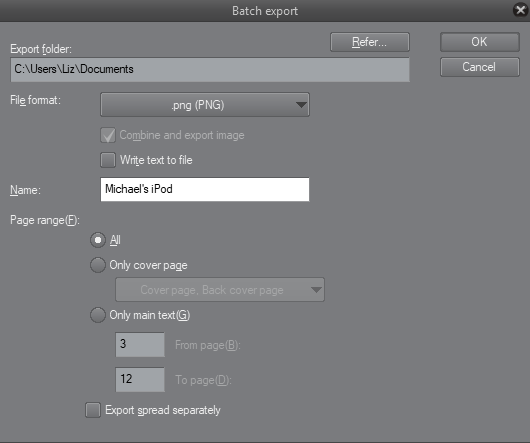
- Using the Refer... button, choose a folder to save the exported images in. The chosen folder path will show in the Export folder box.
- Use the drop-down menu to choose the file format for the...



