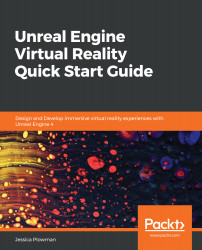Before we can start creating our custom project files, we need to let Unreal create our project base and begin to lay out our folder structure. This will keep our files organized as we build Server 17.
Start by opening Unreal Engine 4.20.2 and starting a new project:
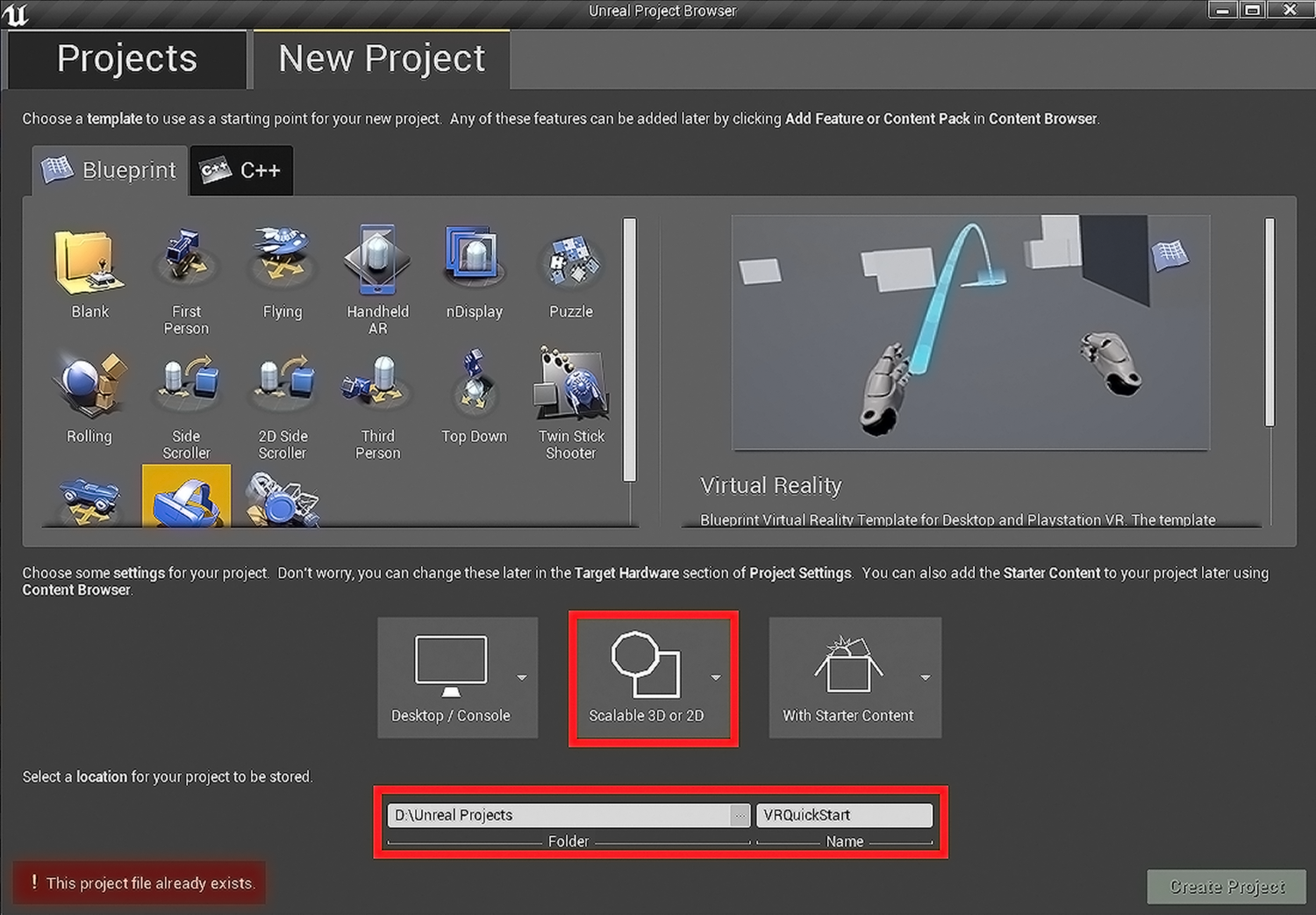
The screen you're greeted with when you first open UE4
Welcome to the new project window. From here, we'll create our project based on the UR template:
- Choose the new project tab from the top of the screen.
- Select the Blueprint section.
- Choose the Virtual Reality template near the bottom of the list.
- Change the middle project setting to Scalable 3D or 2D.
- Ensure the project folder is in a space you can find easily. Change the name to VRQuickStart.
Smack that Create Project button, and let's continue! Now take a look at the interface:
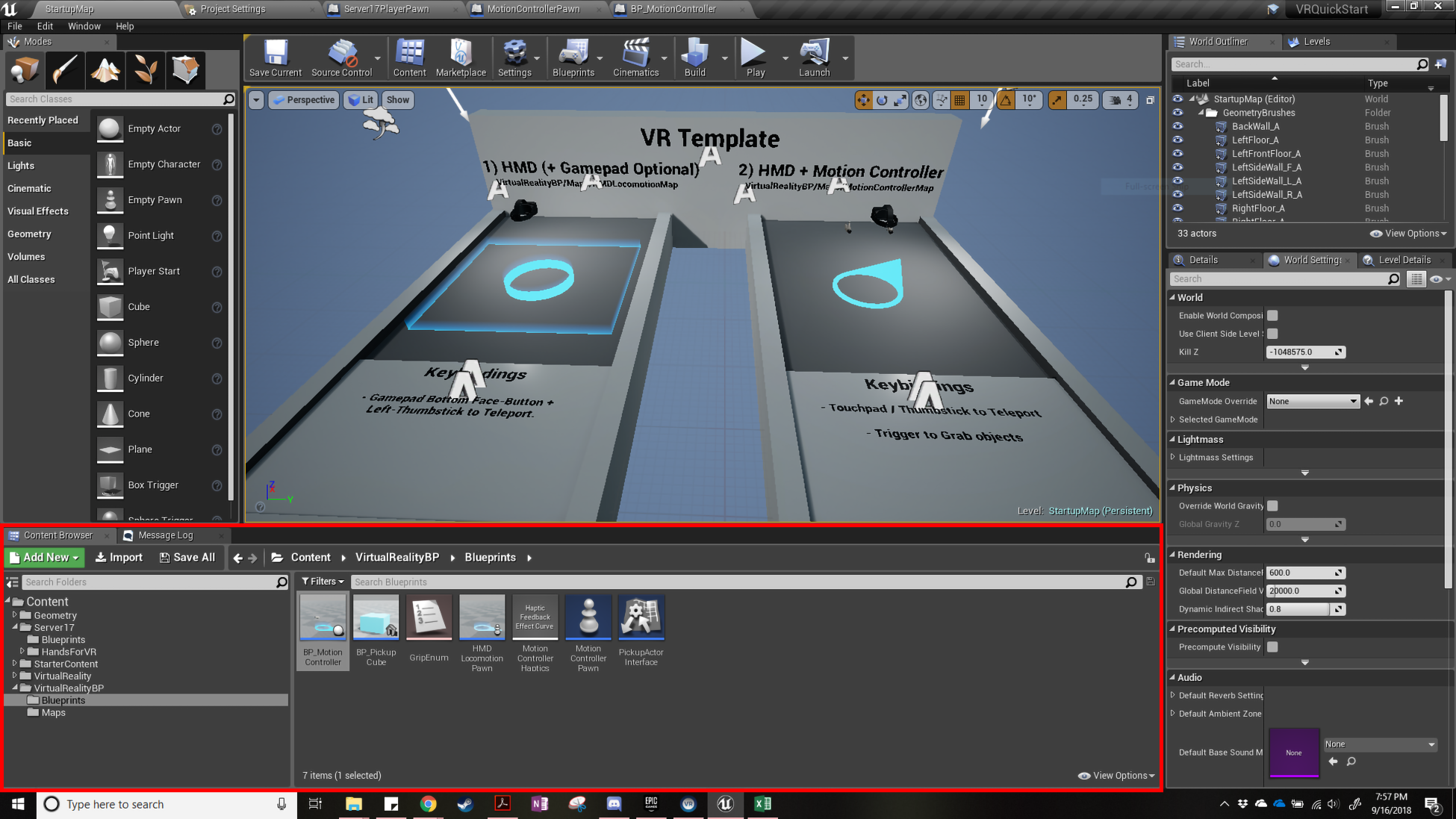
Much of the interaction with the game engine...