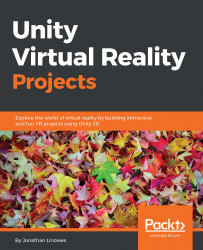If you have a Rift, you've probably already downloaded Oculus Runtime, demo apps, and tons of awesome games. To develop for the Rift, you'll want to be sure that the Rift runs fine on the same machine on which you're using Unity.
Unity has built-in support for the Oculus Rift. You just need to configure your Build Settings..., as follows:
From main menu bar, navigate to File | Build Settings....
If the current scene is not listed under Scenes In Build, click on Add Current.
Choose PC, Mac, & Linux Standalone from the Platform list on the left and click on Switch Platform.
Choose your Target Platform OS from the Select list on the right (for example, Windows).
Then, click on Player Settings... and go to the Inspector panel.
Under Other Settings, check off the Virtual Reality Supported checkbox and click on Apply if the Changing editor vr device dialog box pops up.
To test it out, make sure that the Rift is properly connected and turned on. Click on the game Play button...