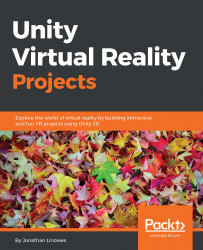Now, we can use the gallery room model in Unity and add a floor and a ceiling with skylights. We will apply textures to the walls and add lighting.
First, we'll build the art gallery's room structure by performing the following steps:
Create a new scene by navigating to File | New Scene.
Create a floor plane by navigating to GameObject | 3D Object | Plane. Reset its Transform option and rename it to
Floor.Create the material for the floor and color it beige.
Our room is sized 24 by 36 feet, which in meters is 7.3 by 11. A Unity plane is 10 units square. So Scale it to (
0.73,1,1.1).Import the gallery model (for instance,
Gallery.blend). Drag a copy from Project Assets into the Scene. Reset its Transform option.Manually rotate and/or scale it to fit the floor, as needed (mine fits, but its Rotate Y value needed to be set to
90). It may help if you first change the Scene view to Top Iso.It is a good idea to add a collider to the walls so that a character...