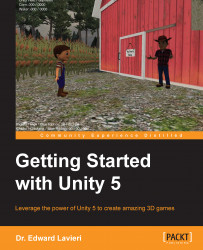As you know, rendering is the act of creating a 3D image from images, colors, and shading. In other words, creating a visual presentation. Depending on your game, this can be a lot of work for the Unity engine. We can keep our eye on this by selecting Window | Profiler from the top menu. This brings up the Profiler window.
The Profiler window gives us a view of CPU usage, rendering, memory, audio, physics, and physics (2D). Reviewing these areas can help us determine how our game is performing and where there are potential areas to optimize. We'll focus on the Rendering section:
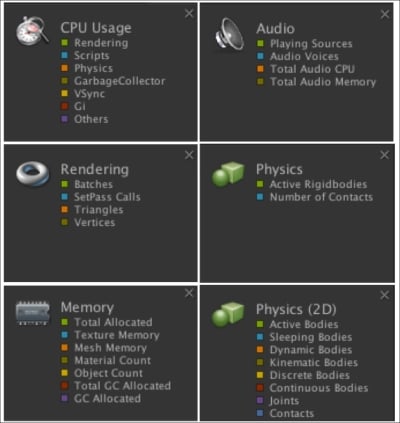
You can switch between any of these Profiler areas. To look at Rendering, select that from the left pane of the Profiler window. When you put the game in play mode and start navigating the world, the Rendering area of the Profiler window will start to populate, as shown in the following screenshot:
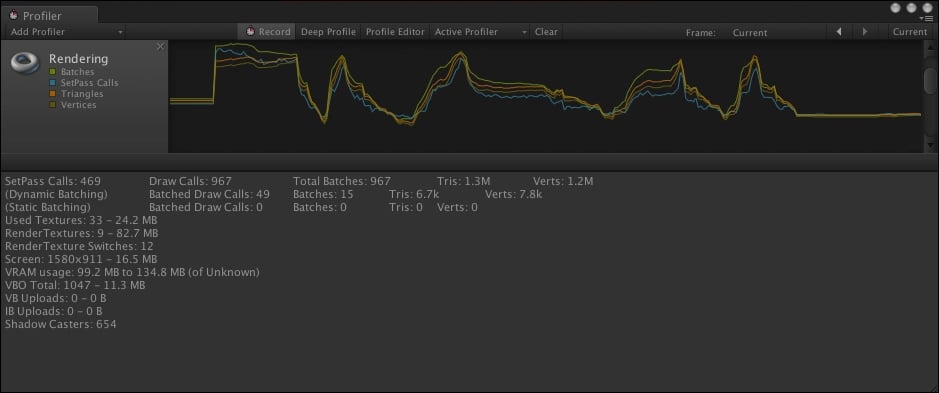
In addition to the color-coded charting that happens on the top portion of the Profiler...